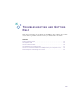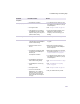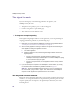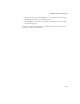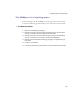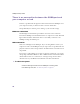User's Manual
Table Of Contents
- Important safety instructions
- Regulatory Notices
- Contents
- Introduction
- Installing the SOMAport
- An overview of the installation
- Unpacking the SOMAport
- Choosing the best location for the SOMAport
- Connecting a computer via Ethernet
- Connecting a computer via USB
- Connecting multiple computers to the SOMAport
- Connecting telephones to the SOMAport
- Connecting the power supply and powering on the SOMAport
- Testing your equipment
- Configuring network settings for Ethernet connections
- Activating full service
- SOMAport Lights
- Troubleshooting and Getting Help
- Index
60
SOMAport Setup Guide
To verify your network settings (Windows 95 only)
1
Choose Start→Run.
2
Enter winipcfg in the Open field and click OK.
The IP Configuration window opens.
3
Select the network interface that has a default gateway of 192.168.1.1 from the
pulldown list.
If this interface has been configured, an IP address was assigned to your
computer and your computer configuration is not the problem. Your wireless
service provider may not have set up your account for Internet access. Go to
your wireless service provider’s registration Web page or call your wireless
service provider for details.
If there is no such configuration, make sure your network settings are properly
configured and then continue with step 4. See “Configuring network settings
for Ethernet connections” on page 39 for more information.
4
Click Release All.
5
Click
Renew
.
6
Close the IP Configuration window.
To verify your network settings (all other versions of Windows)
1
Open the MS-DOS Prompt window using one of the following methods.
Choose Start→Run→Accessories→Command Prompt if you have Windows
2000.
Choose Start→Programs→MS-DOS Prompt if you have another version of
Windows.
The MS-DOS Prompt or Command Prompt window opens.
2
Type:
ipconfig
↵
↵↵
↵
Your Windows IP configuration appears.