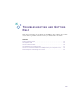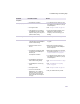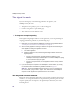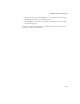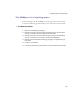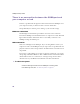User's Manual
Table Of Contents
- Important safety instructions
- Regulatory Notices
- Contents
- Introduction
- Installing the SOMAport
- An overview of the installation
- Unpacking the SOMAport
- Choosing the best location for the SOMAport
- Connecting a computer via Ethernet
- Connecting a computer via USB
- Connecting multiple computers to the SOMAport
- Connecting telephones to the SOMAport
- Connecting the power supply and powering on the SOMAport
- Testing your equipment
- Configuring network settings for Ethernet connections
- Activating full service
- SOMAport Lights
- Troubleshooting and Getting Help
- Index
58
SOMAport Setup Guide
There is no connection between the SOMAport and
your computer or hub
If there is a problem with the physical connection between the SOMAport and
your computer or hub, you will not be able to browse the Internet.
The problem may be with the power, cabling, or your network settings.
Ethernet connection
The Link light on the Ethernet port indicates the status of the connection
between the SOMAport and an Ethernet device (a computer or a hub). The Link
light remains off unless an Ethernet device is successfully connected to the
SOMAport using the Ethernet port.
USB connection
There is no Link light on the USB port. If you are using USB to connect your
computer or hub to the SOMAport and you suspect there is a problem with the
physical connection, follow the procedures documented here to find the cause of
the problem.
If you want to verify whether or not there is a physical connection, you can run
the ipconfig command in Windows. This command returns either the IP address
(which indicates there is a connection) or a message stating that the cable is
disconnected. See your Windows documentation for more information.
To check the power
Check the Status light to make sure the SOMAport is receiving power.
If the Status light is off, see “To check the power” on page 57.