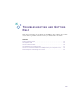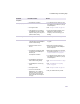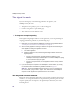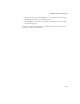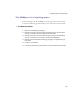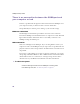User's Manual
Table Of Contents
- Important safety instructions
- Regulatory Notices
- Contents
- Introduction
- Installing the SOMAport
- An overview of the installation
- Unpacking the SOMAport
- Choosing the best location for the SOMAport
- Connecting a computer via Ethernet
- Connecting a computer via USB
- Connecting multiple computers to the SOMAport
- Connecting telephones to the SOMAport
- Connecting the power supply and powering on the SOMAport
- Testing your equipment
- Configuring network settings for Ethernet connections
- Activating full service
- SOMAport Lights
- Troubleshooting and Getting Help
- Index
56
SOMAport Setup Guide
There is a fault condition
If the Status light is amber, the SOMAport has detected a fault during the
diagnostic test. This test is run whenever the SOMAport is powered on after
being fully shut down. In this situation, you must reboot the SOMAport.
To reboot the SOMAport
1
Unplug the SOMAport and leave it off for at least 10 seconds.
2
Plug the SOMAport back in.
Wait until the Status light on the front panel is green (an indication that the
SOMAport has acquired a radio channel).
If the Status light still indicates a problem, call your wireless service provider.