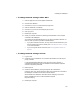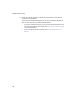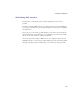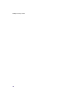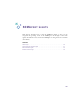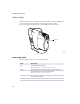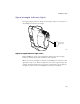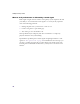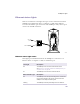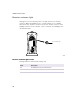User's Manual
Table Of Contents
- Important safety instructions
- Regulatory Notices
- Contents
- Introduction
- Installing the SOMAport
- An overview of the installation
- Unpacking the SOMAport
- Choosing the best location for the SOMAport
- Connecting a computer via Ethernet
- Connecting a computer via USB
- Connecting multiple computers to the SOMAport
- Connecting telephones to the SOMAport
- Connecting the power supply and powering on the SOMAport
- Testing your equipment
- Configuring network settings for Ethernet connections
- Activating full service
- SOMAport Lights
- Troubleshooting and Getting Help
- Index
41
Installing the SOMAport
To change network settings in Mac OS X
1
Click the Apple icon and choose System Preferences.
2
Choose View→Network.
3
Choose Built-in Ethernet from the Show pop-up menu.
4
Click the TCP/IP tab, if necessary.
5
Choose Using DHCP from the Configure pop-up menu.
6
Click
Apply Now
.
7
Restart your computer.
8
Check your Internet connection by launching a Web browser on the computer
connected to the SOMAport.
Your browser should automatically open to your service provider’s Web site. If it
does not, enter your service provider’s Internet address.
If you get an Internet connection, you may have to activate full service if your
service provider hasn’t done so already. See “Activating full service” on page
43 for more information.
If you do not get an Internet connection, see “Finding problem causes” on
page 52.
To change network settings in Linux
1
Log in as root.
2
Configure your Linux-based PC to run a DHCP client daemon such as dhcpcd,
pump, or dhclient.
In many RedHat-based distributions, this can be done using netconfig, a
command-line-based utility. See your distribution's documentation for specific
network configuration procedures.
3
Reboot your PC.
4
Check the network status by running ifconfig from the command line.
Under the “eth0” entry, where eth0 is the name of the network card connected to
the SOMAport, “inet addr” should have a valid IP address.
See the DHCP mini-HOWTO for information about configuring Linux to use
DHCP, available from The Linux Documentation Project at
http://www.tldp.org.
5
Restart your computer.