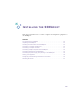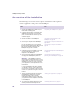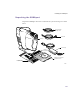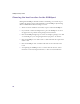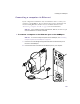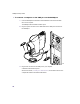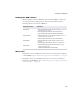User's Manual
Table Of Contents
- Important safety instructions
- Regulatory Notices
- Contents
- Introduction
- Installing the SOMAport
- An overview of the installation
- Unpacking the SOMAport
- Choosing the best location for the SOMAport
- Connecting a computer via Ethernet
- Connecting a computer via USB
- Connecting multiple computers to the SOMAport
- Connecting telephones to the SOMAport
- Connecting the power supply and powering on the SOMAport
- Testing your equipment
- Configuring network settings for Ethernet connections
- Activating full service
- SOMAport Lights
- Troubleshooting and Getting Help
- Index
22
SOMAport Setup Guide
An overview of the installation
The following is an overview of the sequence of installation tasks required to
connect equipment to and power on the SOMAport.
Task See
1 Unpack the SOMAport and make sure you
have all the necessary parts.
“Unpacking the SOMAport” on page 23
2 Locate the serial number on the base of the
SOMAport. Write it down in a convenient
place. You will need this number if you call
customer support.
3 Choose a location for the SOMAport.
“Choosing the best location for the
SOMAport” on page 24
4 Connect your computer to the SOMAport.
You can use Ethernet or, if your computer
does not have an Ethernet card, USB. You can
also connect multiple computers to the
SOMAport using a hub or a switch.
“Connecting a computer via Ethernet” on
page 25 or
“Connecting a computer via USB” on
page 27
5 If telephone service is available in your area
and you subscribe to it, connect your
telephone to the SOMAport.
“Connecting telephones to the SOMAport”
on page 32
6 Connect the power supply to the SOMAport
and plug in the SOMAport to power it on.
“Connecting the power supply and
powering on the SOMAport” on page 36
NOTE: The SOMAport acquires a
radio signal that is optimized for it’s current
location when you power it on. Power on the
SOMAport only after you have connected
your equipment to it and positioned it in its
final location.
If, once the SOMAport has been installed,
you decide to move it, power it down first,
move it to the new location, and then power
it back on to optimize the signal for the new
location.
7 Test the computer equipment connected to
the SOMAport to make sure you get an
Internet connection, and if you have
subscribed to telephone service, make sure
you get dial tone on the telephone connected
to the SOMAport.
“Testing your equipment” on page 38
8 You may have to activate full service if your
service provider hasn’t already done so.
“Activating full service” on page 43