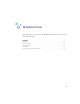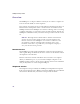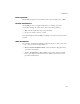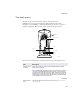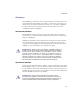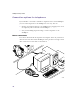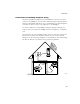User's Manual
Table Of Contents
- Important safety instructions
- Regulatory Notices
- Contents
- Introduction
- Installing the SOMAport
- An overview of the installation
- Unpacking the SOMAport
- Choosing the best location for the SOMAport
- Connecting a computer via Ethernet
- Connecting a computer via USB
- Connecting multiple computers to the SOMAport
- Connecting telephones to the SOMAport
- Connecting the power supply and powering on the SOMAport
- Testing your equipment
- Configuring network settings for Ethernet connections
- Activating full service
- SOMAport Lights
- Troubleshooting and Getting Help
- Index
16
SOMAport Setup Guide
Cables
The following cables are supplied with the SOMAport.
USB port This port provides an alternative method for connecting a
USB-compatible computer or hub to the SOMAport.
Ethernet port This port connects a computer or a hub to the SOMAport using a straight-
through Ethernet cable (for a computer) or a crossover cable (for a hub).
The Ethernet lights are located on this port. They indicate the status of the
Ethernet connection. See “Ethernet status lights” on page 49.
Telephone jacks These jacks connect telephones to the SOMAport.
Power jack The power supply plugs into this jack.
Part Description
Cable Type Description
Ethernet If your computer has an Ethernet card, use the Ethernet
cable to connect your computer to the SOMAport.
Ethernet cables look similar to telephone cables. However,
you can tell the two apart because the connector on an
Ethernet cable is approximately twice as large as the
connector on a telephone cable.
USB If your computer does not have an Ethernet card, but has a
USB port, use the USB cable to connect your computer to
the SOMAport.
00096
00085