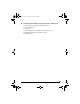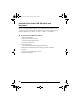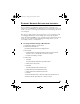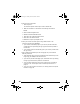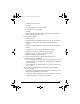User's Manual
Table Of Contents
- Overview
- The Front Panel
- The Back Panel
- The Internal Antenna
- Introduction
- Installing the SOMAport
- Connecting Multiple Computers
- Overview
- Using an Ethernet Hub
- Using an Internet Router
- Finding Causes of Computer Problems
- Finding Causes of Telephone Problems
- The Signal is Weak
- There is a Fault Condition
- The SOMAport is Not Receiving Power
- There is a Problem with the Ethernet or USB Cabling
- There is a Problem with the USB Port Settings
- The Computer Uses an Old Dial-Up Connection
- Internet Explorer LAN Settings are Incorrect
- Ethernet Network Settings are Incorrect
- IP address Needs to be Renewed
- Troubleshooting
- Specifications
- Index
49
ii Make sure the Obtain an IP address automatically radio button is
enabled.
iii Make sure the Obtain DNS server address automatically radio button is
enabled.
iv Click OK on the Internet Protocol (TCP/IP) Properties window.
v Click OK on the Local Area Connection Properties window.
vi Click Close on the Local Area Connection Status window.
vii Restart the computer if prompted to do so.
6 Check your Internet connection by launching a Web browser on the
computer connected to the SOMAport.
If your browser automatically opens to your service provider’s Web site, full
service has already been activated.
If your browser does not automatically open to your service provider’s Web
site, go to step 7.
7 Enter a valid Internet address (such as www.google.com) in the Address
field and press Enter.
If the Web page opens, full service has already been activated and you can
begin using your SOMAport for Internet service.
If your service provider’s Web page opens, activate full service by following
the sign-up procedure that is provided on the Web site.
If your computer attempts to connect to the Internet using an old dial-up
connection, see “The Computer Uses an Old Dial-Up Connection” on
page 40.
If you do not get an Internet connection, see “Finding Causes of Computer
Problems” on page 32.
To change network settings in Mac OS 8 and 9
NOTE: Your computer must have an Ethernet card and Open Transport
networking software to connect to the Internet.
1 Click the Apple icon and choose Control Panels→TCP/IP.
The TCP/IP window opens.
2 Select Ethernet from the Connect via pop-up menu.
3 Select Using DHCP Server from the Configure pop-up menu.
4 Close the TCP/IP control panel.
sp3.book Page 49 Tuesday, March 28, 2006 5:09 PM