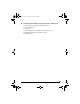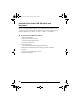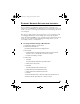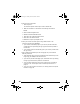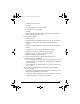User's Manual
Table Of Contents
- Overview
- The Front Panel
- The Back Panel
- The Internal Antenna
- Introduction
- Installing the SOMAport
- Connecting Multiple Computers
- Overview
- Using an Ethernet Hub
- Using an Internet Router
- Finding Causes of Computer Problems
- Finding Causes of Telephone Problems
- The Signal is Weak
- There is a Fault Condition
- The SOMAport is Not Receiving Power
- There is a Problem with the Ethernet or USB Cabling
- There is a Problem with the USB Port Settings
- The Computer Uses an Old Dial-Up Connection
- Internet Explorer LAN Settings are Incorrect
- Ethernet Network Settings are Incorrect
- IP address Needs to be Renewed
- Troubleshooting
- Specifications
- Index
48
If your computer attempts to connect to the Internet using an old dial-up
connection, see “The Computer Uses an Old Dial-Up Connection” on
page 40.
If you do not get an Internet connection, see “Finding Causes of Computer
Problems” on page 32.
To change network settings in Windows XP
1 Choose Start→Settings→Network Connections.
The Network Connections window opens.
2 Select the Local Area Connection icon.
If there are one or more Local Area Connection icons, double-click the
Local Area Connection icon that is associated with the Ethernet card.
If there is no icon, the Ethernet card has not been properly installed. Install
the Ethernet card by following the manufacturer’s instructions, then return to
this procedure.
The Local Area Connection Status window opens.
3 Click Properties.
The Local Area Connection Properties window opens.
4 Select Internet Protocol (TCP/IP).
If Internet Protocol (TCP/IP) is not listed, install it as follows:
i Click Install.
The Select Network Component Type window opens.
ii Select Protocol from the list.
iii Click Add.
The Select Network Protocol window opens.
iv Select Internet Protocol (TCP/IP).
v Click OK.
vi Insert the Windows XP CD or reboot the computer if prompted to do so.
vii Once TCP/IP has been installed, repeat steps 1 to 4.
5 Check TCP/IP properties:
i Click Properties.
The Internet Protocol (TCP/IP) Properties window opens to the General tab.
sp3.book Page 48 Tuesday, March 28, 2006 5:09 PM