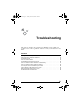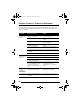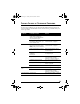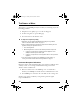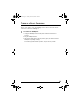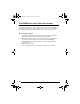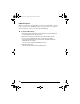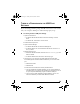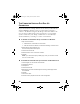User's Manual
Table Of Contents
- Overview
- The Front Panel
- The Back Panel
- The Internal Antenna
- Introduction
- Installing the SOMAport
- Connecting Multiple Computers
- Overview
- Using an Ethernet Hub
- Using an Internet Router
- Finding Causes of Computer Problems
- Finding Causes of Telephone Problems
- The Signal is Weak
- There is a Fault Condition
- The SOMAport is Not Receiving Power
- There is a Problem with the Ethernet or USB Cabling
- There is a Problem with the USB Port Settings
- The Computer Uses an Old Dial-Up Connection
- Internet Explorer LAN Settings are Incorrect
- Ethernet Network Settings are Incorrect
- IP address Needs to be Renewed
- Troubleshooting
- Specifications
- Index
39
THERE IS A PROBLEM WITH THE USB PORT
SETTINGS
If you are having problems getting the USB connection to work, ensure
that your computer’s USB port is enabled and properly set up.
To check your PC’s USB port settings
1 Open the Control Panel:
In Windows 98 and 2000 and ME, choose Start→Settings→Control
Panel.
In Windows XP, choose Start→Control Panel.
2 Double-click the System icon.
3 Open the Device Manager:
In Windows 98 and ME, click the Device Manager tab.
In Windows 2000 or XP, click the Hardware tab and then click the Device
Manager button.
4 Display devices by type:
In Windows 95 and 98 and ME, make sure the View devices by type radio
button is enabled.
In Windows 2000 and XP, select View→Devices by type.
5 Click the plus (+) icon next to the Universal Serial Bus controller option.
If the following drivers are listed, USB is enabled and you can use the USB
port:
USB Host Controller
USB Root Hub
If these drivers are not listed, there are two possible reasons:
You have a USB Host Controller installed in your PC, but the USB port is
not enabled. See your computer’s documentation for instructions on how to
run your computer’s BIOS Setup program to enable the USB port.
You do not have a valid USB Host Controller installed in your PC. You
cannot use USB until you install a valid USB Host Controller.
sp3.book Page 39 Tuesday, March 28, 2006 5:09 PM