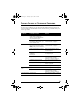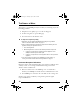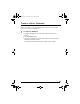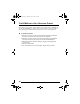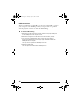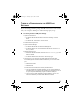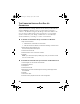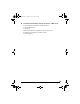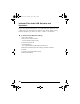User's Manual
Table Of Contents
- Overview
- The Front Panel
- The Back Panel
- The Internal Antenna
- Introduction
- Installing the SOMAport
- Unpack the SOMAport
- Choose the Best Location
- Power on the SOMAport
- Connect Computer Using Ethernet
- Connect Computer Using USB
- Connect Multiple Computers to the SOMAport
- Connect Telephones to the SOMAport
- Activate Service
- Finding Causes of Computer Problems
- Finding Causes of Telephone Problems
- The Signal is Weak
- There is a Fault Condition
- The SOMAport is Not Receiving Power
- There is a Problem with the Ethernet or USB Cabling
- There is a Problem with the USB Port Settings
- The Computer Uses an Old Dial-Up Connection
- Internet Explorer LAN Settings are Incorrect
- Ethernet Network Settings are Incorrect
- IP address Needs to be Renewed
- Troubleshooting
- Specifications
- Index
36
USB connection
There is no link light on the USB port. If you are using USB to connect
your computer to the SOMAport and you suspect there is a problem
with the physical connection, check the USB cabling.
To check USB cabling
1 Make sure the cable connectors are firmly inserted in the proper USB ports
on the SOMAport and the computer or hub.
2 Make sure the length of the cable does not exceed 5 meters (15 feet).
3 If you are using a USB extension cable, check to see if it is faulty by
removing the USB extension and using a single USB cable between the
SOMAport and the computer.
You may have to reposition the SOMAport to do this.
4 Replace the USB cable.
You can replace the cable while the SOMAport is on.
sp3.book Page 36 Thursday, July 22, 2004 3:21 PM