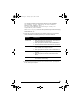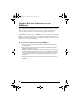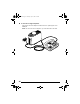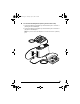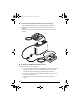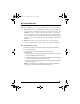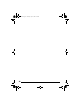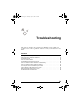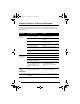User's Manual
Table Of Contents
- Overview
- The Front Panel
- The Back Panel
- The Internal Antenna
- Introduction
- Installing the SOMAport
- Unpack the SOMAport
- Choose the Best Location
- Power on the SOMAport
- Connect Computer Using Ethernet
- Connect Computer Using USB
- Connect Multiple Computers to the SOMAport
- Connect Telephones to the SOMAport
- Activate Service
- Finding Causes of Computer Problems
- Finding Causes of Telephone Problems
- The Signal is Weak
- There is a Fault Condition
- The SOMAport is Not Receiving Power
- There is a Problem with the Ethernet or USB Cabling
- There is a Problem with the USB Port Settings
- The Computer Uses an Old Dial-Up Connection
- Internet Explorer LAN Settings are Incorrect
- Ethernet Network Settings are Incorrect
- IP address Needs to be Renewed
- Troubleshooting
- Specifications
- Index
26
To connect two telephones (when you have one line)
1 Insert a duplex adapter into the line 1 (bottom) jack of the SOMAport.
2 Insert the free end of one telephone cable into one of the jacks on the
adapter.
3 Insert the free end of the second telephone cable into the other jack on the
adapter.
To test your SOMAport telephone service
Pick up the receiver and listen for dial tone.
If you hear a standard dial tone, the SOMAport is connected to your service
provider’s network. You may have to activate full service if your service
provider hasn’t done so already. See “Activate Service” on page 27.
If you hear a series of tones, the SOMAport is still starting. Hang up, and
listen again in a few minutes.
If you hear silence, see “Finding Causes of Telephone Problems” on
page 31.
sp3.book Page 26 Thursday, July 22, 2004 3:21 PM