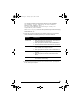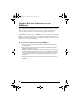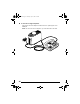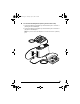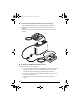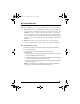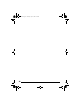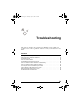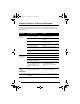User's Manual
Table Of Contents
- Overview
- The Front Panel
- The Back Panel
- The Internal Antenna
- Introduction
- Installing the SOMAport
- Unpack the SOMAport
- Choose the Best Location
- Power on the SOMAport
- Connect Computer Using Ethernet
- Connect Computer Using USB
- Connect Multiple Computers to the SOMAport
- Connect Telephones to the SOMAport
- Activate Service
- Finding Causes of Computer Problems
- Finding Causes of Telephone Problems
- The Signal is Weak
- There is a Fault Condition
- The SOMAport is Not Receiving Power
- There is a Problem with the Ethernet or USB Cabling
- There is a Problem with the USB Port Settings
- The Computer Uses an Old Dial-Up Connection
- Internet Explorer LAN Settings are Incorrect
- Ethernet Network Settings are Incorrect
- IP address Needs to be Renewed
- Troubleshooting
- Specifications
- Index
22
CONNECT MULTIPLE COMPUTERS TO THE
SOMAPORT
You can connect the SOMAport to an Ethernet hub, switch, or router
device (referred to in the rest of this section as “hub” generically) in
order to share the Internet connection among many computers.
The SOMAport functions as a DHCP server (it automatically assigns IP
addresses to devices attached to it). Consult the documentation for your
hub for information about how to configure the hub and computers for
Internet access via the SOMAport.
To connect an Ethernet hub to the SOMAport
1 Insert one end of the straight-through Ethernet cable into the Ethernet port
on the SOMAport.
2 Insert the other end of the cable into an uplink port (sometimes labeled as a
WAN or Internet port) on the hub.
NOTE: If the Ethernet hub does not have an uplink port, you may connect to
the SOMAport using an Ethernet port (which may be labeled as a switched,
LAN, or numbered port) on the hub. However, you must obtain and use a
crossover Ethernet cable (not shipped with the SOMAport) to make this
connection.
3 Configure the hub and computers as required to access the Internet via the
SOMAport.
sp3.book Page 22 Thursday, July 22, 2004 3:21 PM