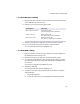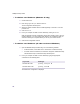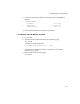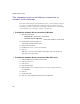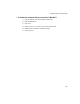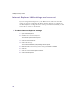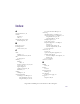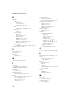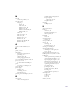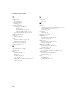User Manual
Table Of Contents
- Introduction
- Installing the SOMAport
- Installing the SOMAport and Connecting Equipment
- An overview of the installation
- Unpacking the SOMAport
- Choosing the best location for the SOMAport
- Connecting the power supply and powering on the SOMAport
- Connecting a computer via Ethernet
- Connecting a computer via USB
- Connecting multiple computers to the SOMAport
- Connecting telephones to the SOMAport
- Activating service
- Changing Ethernet Network Settings
- Installing the SOMAport and Connecting Equipment
- SOMAport Lights
- Troubleshooting and Getting Help
- Index
73
Troubleshooting and Getting Help
3
Look for the output section related to the network interface for the SOMAport.
Example:
1 Ethernet adapter:
IP address . . . . . . . . . . . . . : 65.94.64.155
Subnet Mask . . . . . . . . . . . . . : 255.255.255.0
Default Gateway . . . . . . . . . . . .: 192.168.1.1
4
Close the MS-DOS Prompt or Command Prompt window.
To obtain a new IP address in Linux
1
Log in as root.
2
Activate the Ethernet interface and obtain an IP address by typing:
ifup eth0
↵
↵↵
↵
The following message is displayed:
Determining IP information for eth0 ... done
This message may appear very quickly or it may take up to a few minutes,
depending on your system.
3
Display the IP address for eth0 by typing:
ifconfig
↵
↵↵
↵