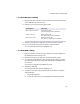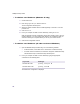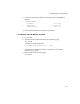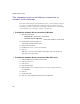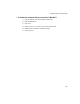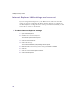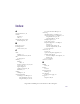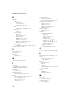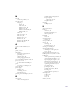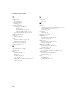User Manual
Table Of Contents
- Introduction
- Installing the SOMAport
- Installing the SOMAport and Connecting Equipment
- An overview of the installation
- Unpacking the SOMAport
- Choosing the best location for the SOMAport
- Connecting the power supply and powering on the SOMAport
- Connecting a computer via Ethernet
- Connecting a computer via USB
- Connecting multiple computers to the SOMAport
- Connecting telephones to the SOMAport
- Activating service
- Changing Ethernet Network Settings
- Installing the SOMAport and Connecting Equipment
- SOMAport Lights
- Troubleshooting and Getting Help
- Index
72
SOMAport Setup Guide
To obtain a new IP address (Windows 95 only)
1
Choose Start→Run.
2
Enter
winipcfg
in the Open field and click OK.
The IP Configuration window opens.
3
Select the network interface that has a default gateway of 192.168.1.1 from the
pull-down list.
4
Click Release All.
5
Force your computer to obtain a new IP address by clicking
Renew All
.
Wait until the fields in the IP Configuration window have values in them or an error
message appears. If you close this program before it has completed its task you
will have to reboot your computer before you can use your Internet service.
6
Close the IP Configuration window.
To obtain a new IP address (all other versions of Windows)
1
Open the MS-DOS Prompt window using one of the following methods:
In Windows 2000, choose Start→Run→Accessories→Command Prompt.
In all other versions of Windows, choose Start→Programs→MS-DOS Prompt.
The MS-DOS Prompt or Command Prompt window opens.
2
Force your computer to obtain a new IP address by typing the appropriate
command from the following table:
The Windows IP configuration is displayed.
IF you have THEN type
Windows 98 or ME
ipconfig /renew_all
↵
↵↵
↵
Windows 2000 or XP
ipconfig /renew
↵
↵↵
↵