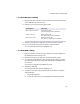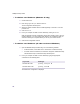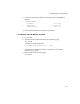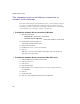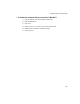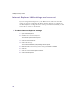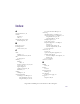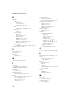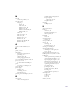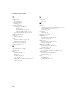User Manual
Table Of Contents
- Introduction
- Installing the SOMAport
- Installing the SOMAport and Connecting Equipment
- An overview of the installation
- Unpacking the SOMAport
- Choosing the best location for the SOMAport
- Connecting the power supply and powering on the SOMAport
- Connecting a computer via Ethernet
- Connecting a computer via USB
- Connecting multiple computers to the SOMAport
- Connecting telephones to the SOMAport
- Activating service
- Changing Ethernet Network Settings
- Installing the SOMAport and Connecting Equipment
- SOMAport Lights
- Troubleshooting and Getting Help
- Index
71
Troubleshooting and Getting Help
To check Ethernet cabling
1
Make sure the cable connectors are firmly inserted in the proper Ethernet ports
on the SOMAport and computer or hub.
2
Make sure you are using the correct type of cable.
3
Make sure the length of the cable does not exceed 100 meters (328 feet).
4
If none of the previous steps solve the problem, replace the cable.
You can replace the cable while the SOMAport is on.
To check USB cabling
1
Make sure the cable connectors are firmly inserted in the proper USB ports on
the SOMAport and the computer or hub.
2
Make sure the length of the cable does not exceed 5 meters (15 feet).
3
If you are using a USB extension cable, check to see if it is faulty by removing
the USB extension and using a single USB cable between the SOMAport and
the computer.
You may have to reposition the SOMAport to do this.
4
Replace the USB cable.
You can replace the cable while the SOMAport is on.
5
Try getting a connection using an Ethernet cable to see if there is a problem
with the USB port:
i
Remove the USB cable.
ii
Connect the computer or hub to the SOMAport using an Ethernet cable.
Configuration Cable type
Ethernet port of a computer Straight-through cable
This cable is shipped with the SOMAport.
Uplink port of a hub Straight-through cable
This cable is shipped with the SOMAport.
Ethernet port of a hub Ethernet crossover cable
This cable is not shipped with the SOMAport.