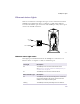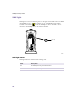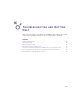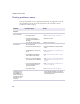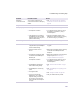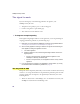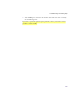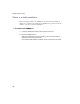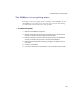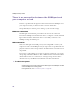User Manual
Table Of Contents
- Introduction
- Installing the SOMAport
- Installing the SOMAport and Connecting Equipment
- An overview of the installation
- Unpacking the SOMAport
- Choosing the best location for the SOMAport
- Connecting the power supply and powering on the SOMAport
- Connecting a computer via Ethernet
- Connecting a computer via USB
- Connecting multiple computers to the SOMAport
- Connecting telephones to the SOMAport
- Activating service
- Changing Ethernet Network Settings
- Installing the SOMAport and Connecting Equipment
- SOMAport Lights
- Troubleshooting and Getting Help
- Index
68
SOMAport Setup Guide
There is a fault condition
If the status light is amber, the SOMAport has detected a fault during the
diagnostic test which is run whenever the SOMAport is powered on. In this
situation, you must restart the SOMAport.
To restart the SOMAport
1
Unplug the SOMAport and leave it off for at least 10 seconds.
2
Plug the SOMAport back in.
Wait until the status light on the front panel is green (an indication that the
SOMAport is receiving a radio signal).
If the status light still indicates a problem, call your wireless service provider.