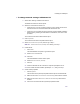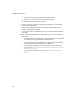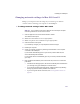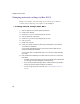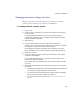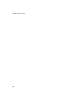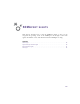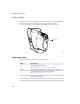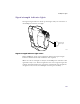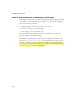User Manual
Table Of Contents
- Introduction
- Installing the SOMAport
- Installing the SOMAport and Connecting Equipment
- An overview of the installation
- Unpacking the SOMAport
- Choosing the best location for the SOMAport
- Connecting the power supply and powering on the SOMAport
- Connecting a computer via Ethernet
- Connecting a computer via USB
- Connecting multiple computers to the SOMAport
- Connecting telephones to the SOMAport
- Activating service
- Changing Ethernet Network Settings
- Installing the SOMAport and Connecting Equipment
- SOMAport Lights
- Troubleshooting and Getting Help
- Index
58
SOMAport Setup Guide
Status light
The status light is a bicolor light that indicates whether or not the SOMAport is
powered on and operating normally. It can be either green or amber.
It is the top light on the front panel of the SOMAport as shown below.
Status light states
The status light can be in one of the following states.
00093
Status Light
State Description
Off The SOMAport is not plugged in.
See “The SOMAport is not getting power” on page 69.
Amber The SOMAport is performing a diagnostic test. If the light does not
start flashing after five minutes, the test has failed.
See “There is a fault condition” on page 68.
Flashing amber The diagnostic test passed and the SOMAport is connecting to the
service provider’s network.
Green The SOMAport is on and is receiving a radio signal.