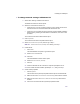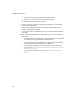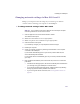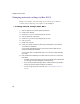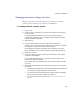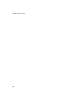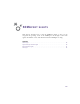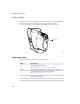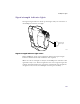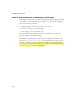User Manual
Table Of Contents
- Introduction
- Installing the SOMAport
- Installing the SOMAport and Connecting Equipment
- An overview of the installation
- Unpacking the SOMAport
- Choosing the best location for the SOMAport
- Connecting the power supply and powering on the SOMAport
- Connecting a computer via Ethernet
- Connecting a computer via USB
- Connecting multiple computers to the SOMAport
- Connecting telephones to the SOMAport
- Activating service
- Changing Ethernet Network Settings
- Installing the SOMAport and Connecting Equipment
- SOMAport Lights
- Troubleshooting and Getting Help
- Index
54
SOMAport Setup Guide
Changing network settings in Mac OS X
Change your computer’s network settings if you could not get an Internet
connection after connecting your computer to the SOMAport.
To change network settings in Mac OS X
1
Click the Apple icon and choose System Preferences.
2
Choose View→Network.
3
Choose Built-in Ethernet from the Show pop-up menu.
4
Click the TCP/IP tab, if necessary.
5
Choose Using DHCP from the Configure pop-up menu.
6
Click Apply Now.
7
Restart your computer.
8
Check your Internet connection by launching a Web browser on the computer
connected to the SOMAport.
If your browser automatically opens to your service provider’s Web site, full
service has already been activated.
If your browser does not automatically open to your service provider’s Web site,
go to step 9.
9
Enter a valid Internet address (such as www.web.com) in the Address field and
press Enter.
If the Web.com Web page opens, full service has already been activated and
you can begin using your SOMAport for Internet service.
If your service provider’s Web page opens, activate full service by following
the sign-up procedure that is provided on the Web site.
If you do not get an Internet connection, see “Finding problem causes” on
page 64.