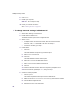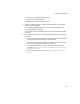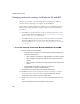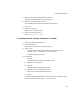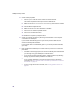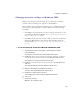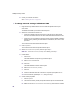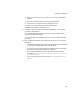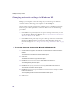User Manual
Table Of Contents
- Introduction
- Installing the SOMAport
- Installing the SOMAport and Connecting Equipment
- An overview of the installation
- Unpacking the SOMAport
- Choosing the best location for the SOMAport
- Connecting the power supply and powering on the SOMAport
- Connecting a computer via Ethernet
- Connecting a computer via USB
- Connecting multiple computers to the SOMAport
- Connecting telephones to the SOMAport
- Activating service
- Changing Ethernet Network Settings
- Installing the SOMAport and Connecting Equipment
- SOMAport Lights
- Troubleshooting and Getting Help
- Index
44
SOMAport Setup Guide
Changing network settings in Windows 98 and ME
Change your computer’s network settings if you could not get an Internet
connection after connecting your computer to the SOMAport.
The procedure you follow depends on whether or not your PC has previously
been set up for a dial-up Internet connection. Choose one of the following
procedures:
If the PC has not previously been set up for a dial-up connection, you can
use the Internet Connection Wizard. See “To run the Internet Connection
Wizard in Windows 98 and ME” below.
If the PC has been previously set up for a dial-up connection, the Internet
Connection Wizard will not work and you must manually change the
network settings. See “To change network settings in Windows 98 and ME”
on page 45.
To run the Internet Connection Wizard in Windows 98 and ME
1
Start the Internet Connection Wizard:
In Windows 98, the wizard is in one of the following locations, depending on
the version of Windows 98:
Start→Programs→Accessories→Internet Explorer→Connection Wizard
Start→Programs→Accessories→Internet Tools→Internet Connection
Wizard
Start→Programs→Accessories→Communications→Internet Connection
Wizard
In Windows ME, choose Start→Programs→Accessories→
Communications→Internet Connection Wizard.
The Welcome to the Internet Connection Wizard window opens.
2
Enable the I want to set up my Internet connection manually, or I want to
connect through a local area network (LAN) radio button and click Next.
The Setting up Your Internet Connection window opens.
3
Choose I connect through a local area network (LAN) radio button and click
Next
.
The Local area network Internet Configuration window opens.