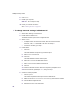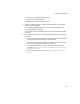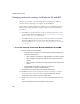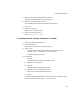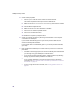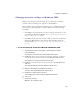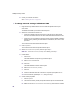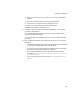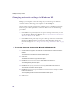User Manual
Table Of Contents
- Introduction
- Installing the SOMAport
- Installing the SOMAport and Connecting Equipment
- An overview of the installation
- Unpacking the SOMAport
- Choosing the best location for the SOMAport
- Connecting the power supply and powering on the SOMAport
- Connecting a computer via Ethernet
- Connecting a computer via USB
- Connecting multiple computers to the SOMAport
- Connecting telephones to the SOMAport
- Activating service
- Changing Ethernet Network Settings
- Installing the SOMAport and Connecting Equipment
- SOMAport Lights
- Troubleshooting and Getting Help
- Index
43
Installing the SOMAport
v
Click OK on the TCP/IP Properties window.
vi
Click
OK
on the Network window.
vii
Restart the computer if prompted to do so.
6
Check your Internet connection by launching a Web browser on the computer
connected to the SOMAport.
If your browser automatically opens to your service provider’s Web site, full
service has already been activated.
If your browser does not automatically open to your service provider’s Web site,
go to step 7.
7
Enter a valid Internet address (such as www.web.com) in the
Address
field and
press Enter.
If the Web.com Web page opens, full service has already been activated and
you can begin using your SOMAport for Internet service.
If your service provider’s Web page opens, activate full service by following
the sign-up procedure that is provided on the Web site.
If your computer attempts to connect to the Internet using an old dial-up
connection, see “The computer uses an old dial-up connection to connect to
the Internet” on page 74.
If you do not get an Internet connection, see “Finding problem causes” on
page 64.