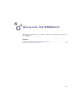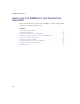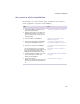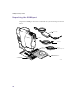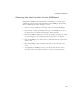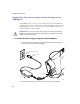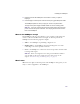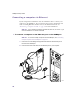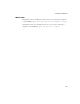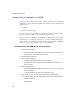User Manual
Table Of Contents
- Introduction
- Installing the SOMAport
- Installing the SOMAport and Connecting Equipment
- An overview of the installation
- Unpacking the SOMAport
- Choosing the best location for the SOMAport
- Connecting the power supply and powering on the SOMAport
- Connecting a computer via Ethernet
- Connecting a computer via USB
- Connecting multiple computers to the SOMAport
- Connecting telephones to the SOMAport
- Activating service
- Changing Ethernet Network Settings
- Installing the SOMAport and Connecting Equipment
- SOMAport Lights
- Troubleshooting and Getting Help
- Index
30
SOMAport Setup Guide
Connecting a computer via USB
Universal serial bus (USB) can be used to connect a computer to the SOMAport.
A USB cable is shipped with the SOMAport. For USB to work, your PC must be
equipped with:
a USB port
Windows 98SE or higher
Even if you have a version of Windows that supports USB, you need to make
sure your computer’s USB port is enabled and properly set up.
You can connect the SOMAport to a USB hub. USB hubs are used to provide
additional ports to a computer, allowing you to connect multiple USB devices,
such as a printer or fax machine. However, unlike an Ethernet hub, a USB hub
cannot be used to attach multiple computers to a SOMAport.
To determine if the USB port is set up properly
1
Open the Control Panel:
In Windows 98 and 2000 and ME, choose Start→Settings→Control Panel.
In Windows XP, choose Start→Control Panel.
2
Double-click the System icon.
3
Open the Device Manager:
In Windows 98 and ME, click the Device Manager tab.
In Windows 2000 or XP, click the Hardware tab and then click the
Device
Manager button.
4
Display devices by type:
In Windows 95 and 98 and ME, make sure the View devices by type radio
button is enabled.
In Windows 2000 and XP, select View→Devices by type.
5
Click the plus (+) icon next to the Universal Serial Bus controller option.
If the following drivers are listed, USB is enabled and you can use the USB port:
USB Host Controller
USB Root Hub