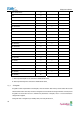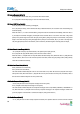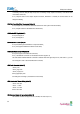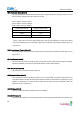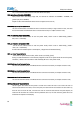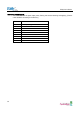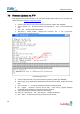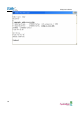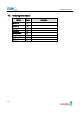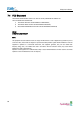User guide
Eddy User's Guide
85
7.2 Firmware Updates via FTP
Eddy supports firmware update with Web or FTP. This section describes update method via FTP and Telnet. Web
update is described in
Chapter 5. Configuration via Web.
1) Connect to Eddy with FTP, using correct username and password. (Default: eddy, 99999999)
2) Issue a command ‘bin’ for binary file transfer mode. Optionally use ‘hash’ to see the data transfer
mark.
3) Issue ‘put’ command upload the firmware file.
4) After getting a ‘Transfer complete’ message, issue a command ‘quit’ or ‘bye’ to disconnect.
Now we are ready to update the firmware.
Firmware updates via FTP
5) Connect to Eddy with Telnet, using correct username and password. (Default: eddy, 99999999)
6) After the login, you are already at the default directory where the firmware resides. Update can start right
away.
7) Issue a command ‘ls’ to make sure firmware files are both successfully uploaded.
8) Use ‘upgrade’ command to write this file into Eddy’s Flash memory. Upgrade application
automatically detects whether the given firmware is kernel or file system.
9) Usage: upgrade <firmware filename> (Filename is case-sensitive.)
10) Make sure ‘Flash Write OK’ and ‘Flash Verify OK’ messages are displayed.
11) Enter ‘reboot’ to restart Eddy. Now Eddy will run with the new firmware.