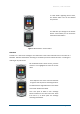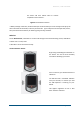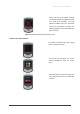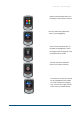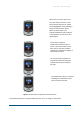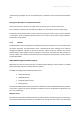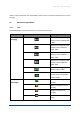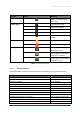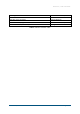User's Guide
Table Of Contents
Brama S-C / S-A1 User Guide
© Interlink-U, 2021 Page 11 of 26
To view details regarding device status,
the ‘Device Status’ icon can be selected
and pressed.
This will take you through to the ‘Device
Status’ screen where you can access the
latest device information.
Figure 3: Brama Device - Device Status
Check In
A Check In is a short voice message to our ARC which is then saved and listened to in the event of a
Red Alert. Relevant information informing an escalation process should be left here – including the
outlining of any risks faced.
On the Brama Device’s home screen, push the
‘Check In’ icon highlighted to enter the correct
menu.
Then swipe the icon on the menu-bar from left
to right to start the process of leaving the alert.
You will feel three single vibrations on the device
and a timer will become visible.
This is the point at which a user’s message
should commence. The timer will count down
from 20 to 0, at which point the message
recording had finished.