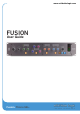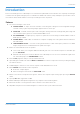User Guide
6 7
Fusion User Guide Fusion User Guide
Start Me Up!Setup Examples
Start Me Up!
The tutorial section that follows explores each colour circuit in detail but if you cannot wait to get started, the front panel settings
below provide a good starting point for immediately improving your mix with Fusion.
Remember, a number of Fusion’s circuits are level-dependent and this will affect the sound you get. Depending on
how loud or quiet your mix already is, you may need to start by adjusting the INPUT TRIM in order to achieve the
best possible gain-staging. As a guide, adjust the INPUT TRIM, or DRIVE control until the VINTAGE DRIVE tri-colour
LED consistently lights green, with occasional flickers of orange. Similarly, adjust the THRESHOLD control (in the
HF COMPRESSOR section) so that it only occasionally flickers green in response to sibilance and harshness. Use
the OUTPUT TRIM to compensate for any significant level increases and retain a sensible output level that does not
clip your audio interface converter inputs.
"Mix Bus Mojo"
"Expensive Vocals"
"Aggressive Bass"
Connecting Fusion to an Analogue Desk / Summing Mixer
Fusion is the ideal analogue processor to complement your analogue summing system. The example below shows how to connect
Fusion and an SSL Bus Compressor to your analogue desk or summing mixer.
1. Connect the mix bus insert send outputs of your analogue desk / summing mixer to Fusion’s inputs.
2. Connect the outputs of Fusion to the mix bus insert returns of your analogue desk / summing mixer.
3. Connect the insert send outputs on Fusion to the G Series Compressor inputs.
4. Connect the outputs of the G Series Compressor to Fusion's insert returns.