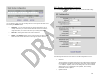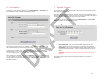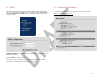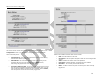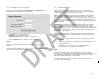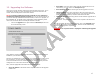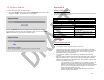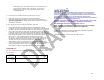User's Guide
Table Of Contents
18
13. System Reboot
To reboot the system from the Web Interface:
• Click on the Reboot menu option under the Advanced parent menu of the
Navigation Toolbar. The following screen will appear:
Click on the Reboot button to reset/reboot. The reboot process will take
approximately 30 seconds. Once the rebooting is done, you can use the Click
Here button below to access the user interface again.
Appendix A
Factory Default Values
The following table details the factory default values. These are the values that
will be set initially at the factory.
WIRELESS
Radio Spectrum bandwidth Normal
Channel 5795 MHz
Transmission Rate 36 Mbps
LAN
IP Address 192.168.0.1 for Skyway 5600 or
5700 Base Stations
192.168.0.2 for Skyway 7100, 7300
or 7500 Clients
192.168.0.1 / .2 for Skyway 7101,
7301 or 7501 point to point pairs
Subnet Mask 255.255.255.0
Login Name / Password admin / default
Appendix B
Troubleshooting Guide
1. “I can’t get a wireless connection with a client unit”.
• Verify that the Client MAC address has been correctly added to the Base
Station and the Base MAC address has been correctly entered in the Client.
• Verify that Base and Client are operating on the same Radio Spectrum
Bandwidth, Frequency and Data Rate.
• If encryption is enabled, verify that the key information been entered
correctly.
• Make sure that the distance between the base and client units is within the
specified system range. A quick check of the signal strength and quality
indicators can help assess a marginal RF link. Poor indicator response may
be due to the following reasons:
- Your link distance has exceeded the unit’s capability: Review your
link budget to make sure that the system is able to handle the
distance. Use GPS devices to accurately determine the link distance
first. If you are unsure about the link budget, you may contact
Solectek Technical Support for help.
- Antenna misalignment: antennas must be aligned correctly to
achieve maximum link distance.