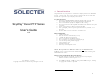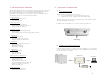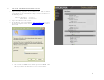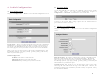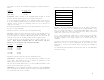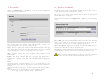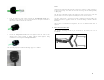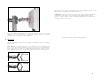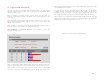User's Manual
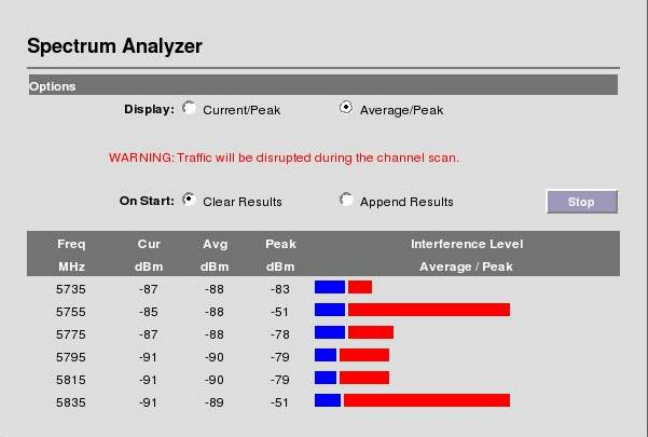
10
9. Spectrum Analysis
Once the radio has been mounted in its intended location, an embedded RF
spectrum analysis tool can be used to survey the site and to aid with the initial
channel selection process.
Prior to enabling a spectrum analysis session, ensure that the units are
mounted at the desired location and aligned in the general direction of the
target radio.
Note: If a noise and interference only analysis is desired, do not turn on the
remote unit during the spectrum analysis, as the presence of the remote unit
will affect the sweep data.
Note: Enabling a spectrum sweep will disable RF traffic until the scan is
manually stopped, or the 5 minute test period is complete.
Click Installation -> Spectrum Analysis on the Toolbar to access the
Spectrum Analysis screen:
There are two display options (Current/Peak and Average/Peak) to assist with
analysis. Alternating between the two modes will not erase the collected data.
There are also two scan modes. The first, Clear Results, removes all historical
scan data and reports only information gathered during the current scan.
Alternatively Append Results can be selected if displaying aggregated results
across multiple scans is desired.
To begin spectrum analysis, click Start button. The unit will scan through the
available channels and display the results on the bottom of the screen.
Numerical results, measured in absolute power (dBm) will indicate the
interference and noise levels based on received signals from each channel.
After 5 minutes of scanning, the radio will automatically disable the scan and
return to normal operation. A scan can be terminated sooner by clicking the
Stop button on radios with local Ethernet access.
{Remainder of Page Left Intentionally Blank}