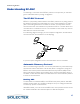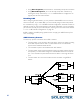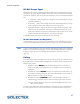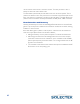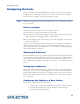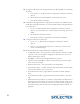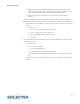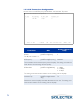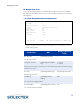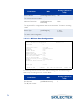User's Guide
Table Of Contents
- SkyWay Wireless Bridge/Router
- Preface
- Table of Contents
- Chapter 1: Introducing Skyway
- Chapter 2: Getting to Know the SkyWay Bridge/Router
- Chapter 3: Preparing for Installation
- Chapter 4: Installing Skyway
- Chapter 5: Configuring and Managing SkyWay
- Configuring SkyWay
- Setting System Configuration Parameters
- Understanding RF-DLC
- Configuring the Ports
- Bridging
- IP Routing
- Internet Control Message Protocol
- SNMP
- Diagnostics
- File Transfer Utilities
- Security
- Chapter 6: Monitoring SkyWay
- Chapter 7: Troubleshooting Skyway
- Appendix A: Run-time Menu Tree
- Appendix B: BIOS Menu Tree Summary Table
- Appendix C: Interface Specifications and Pinouts
- Appendix D: Detailed Product Specifications
- Appendix E: Supported Protocols
- Appendix F: Error Codes
- Appendix G: SNMP Trap Messages
- Appendix H: Installation Recording Form
- Appendix I: Sources of SNMP Management Software
- Appendix J: Glossary and Basic Concepts
- Appendix K: Skyway Antennas
- Warning:
- Notes:
- 7002301: 6 dBi Omni Directional Antenna
- 7002401: 11 dBi Omni Directional Antenna
- 7002501: 16 dBi Outdoor Flat Panel Directional Antenna
- 7002601: 17 dBi Outdoor Flat Panel Directional Antenna
- 7002701: 22 dBi Outdoor High gain Flat Panel Directional Antenna
- 7002801: 8 dBi Indoor/Outdoor Patch Antenna
- 7002901: 12 dBi 110 Outdoor Sectorial Antenna
- Index

Configuring the Ports
71
• ADP mode - applies only if Automatic Discovery Protocol is enabled. Auto
Acceptance is the default. If you set ADP mode to Manual Acceptance, you
must configure the base station to manually accept the sub stations.
• ADP Timeout Interval - applies only if Automatic Discovery Protocol is
enabled.
When finished setting the base port configuration, type .W to update the database.
6. Initialize the RF port. At this point, you have made the changes to the database, but
before the changes take affect, you must initialize the port. There are two ways to
do this:
• Cycle the port:
a. Go to 2.2.1 Generic Port Status and Control.
b. Type 3 (or
.N until the port number is 3).
c. Set the Administrative Status field to Cycle.
d. Type .W
Cycle evacuates the port, eliminates the driver, reads the database, reinstalls the driver,
and brings up the port.
• Reset the unit:
a. Go to the Main Menu
b. Type 5 (Start Application).
c. Choose Run Time as the Application to Start.
This reloads the updated database containing the new configuration parame-
ters.
You can configure only one base station, but you can configure as many as 64 sub
stations.