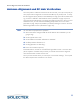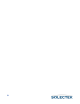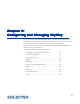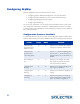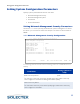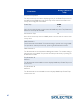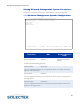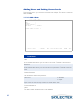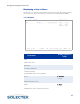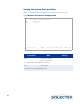User's Guide
Table Of Contents
- SkyWay Wireless Bridge/Router
- Preface
- Table of Contents
- Chapter 1: Introducing Skyway
- Chapter 2: Getting to Know the SkyWay Bridge/Router
- Chapter 3: Preparing for Installation
- Chapter 4: Installing Skyway
- Chapter 5: Configuring and Managing SkyWay
- Configuring SkyWay
- Setting System Configuration Parameters
- Understanding RF-DLC
- Configuring the Ports
- Bridging
- IP Routing
- Internet Control Message Protocol
- SNMP
- Diagnostics
- File Transfer Utilities
- Security
- Chapter 6: Monitoring SkyWay
- Chapter 7: Troubleshooting Skyway
- Appendix A: Run-time Menu Tree
- Appendix B: BIOS Menu Tree Summary Table
- Appendix C: Interface Specifications and Pinouts
- Appendix D: Detailed Product Specifications
- Appendix E: Supported Protocols
- Appendix F: Error Codes
- Appendix G: SNMP Trap Messages
- Appendix H: Installation Recording Form
- Appendix I: Sources of SNMP Management Software
- Appendix J: Glossary and Basic Concepts
- Appendix K: Skyway Antennas
- Warning:
- Notes:
- 7002301: 6 dBi Omni Directional Antenna
- 7002401: 11 dBi Omni Directional Antenna
- 7002501: 16 dBi Outdoor Flat Panel Directional Antenna
- 7002601: 17 dBi Outdoor Flat Panel Directional Antenna
- 7002701: 22 dBi Outdoor High gain Flat Panel Directional Antenna
- 7002801: 8 dBi Indoor/Outdoor Patch Antenna
- 7002901: 12 dBi 110 Outdoor Sectorial Antenna
- Index
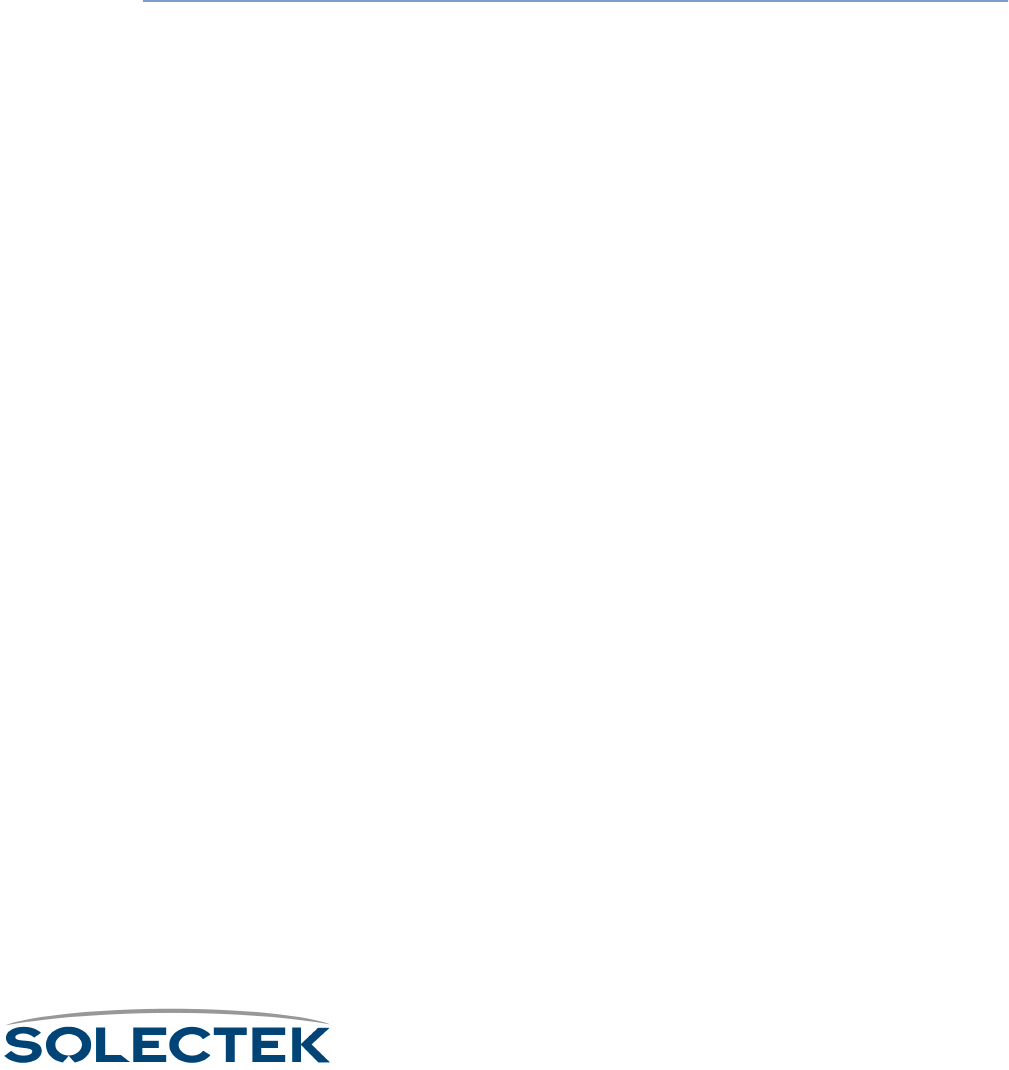
Antenna Alignment and RF Link Verification
55
Antenna Alignment and RF Link Verification
Once the system is installed and the antennas are mounted, you must ensure that you
have proper antenna alignment to maximize the efficiency of your RF Links. To verify
that the original antenna placement was satisfactory to bring up the RF link before start-
ing, use the 2.5.2 RF-DLC Sub Port Status screen (described on page 143). If not,
check the azimuth settings from your design and realign the antennas. Once you have
established a link, you can utilize the ICMP Ping Utility located on the 3.2 screen
(described on page 109) to help establish your baseline settings as viewed in the 2.5.4
RF-DLC Signal Status screen (described on page 147).
Note You will need two people for this operation.
1. At the base station configure ICMP for the IP address of the substation you are
going to align.
2. Set the payload size to “64”.
3. Set the Maximum Number of Packets to “9999999”.
4. Set Delay between Packets to “0”.
5. Set Ping Operation to “Start Ping”.
6. Press .W to initiate the process.
At the base station, monitor the 2.5.4 RF-DLC Signal Status screen. Have the other
person adjust the sub station antenna while you monitor the link for the largest SL
value and the fewest number of Time-outs.
Once you have the best values you can acquire, record these readings. Then repeat
the above steps for each sub station in the cluster.