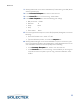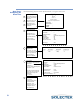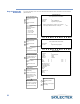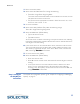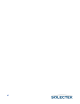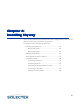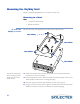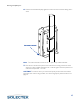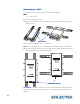User's Guide
Table Of Contents
- SkyWay Wireless Bridge/Router
- Preface
- Table of Contents
- Chapter 1: Introducing Skyway
- Chapter 2: Getting to Know the SkyWay Bridge/Router
- Chapter 3: Preparing for Installation
- Chapter 4: Installing Skyway
- Chapter 5: Configuring and Managing SkyWay
- Configuring SkyWay
- Setting System Configuration Parameters
- Understanding RF-DLC
- Configuring the Ports
- Bridging
- IP Routing
- Internet Control Message Protocol
- SNMP
- Diagnostics
- File Transfer Utilities
- Security
- Chapter 6: Monitoring SkyWay
- Chapter 7: Troubleshooting Skyway
- Appendix A: Run-time Menu Tree
- Appendix B: BIOS Menu Tree Summary Table
- Appendix C: Interface Specifications and Pinouts
- Appendix D: Detailed Product Specifications
- Appendix E: Supported Protocols
- Appendix F: Error Codes
- Appendix G: SNMP Trap Messages
- Appendix H: Installation Recording Form
- Appendix I: Sources of SNMP Management Software
- Appendix J: Glossary and Basic Concepts
- Appendix K: Skyway Antennas
- Warning:
- Notes:
- 7002301: 6 dBi Omni Directional Antenna
- 7002401: 11 dBi Omni Directional Antenna
- 7002501: 16 dBi Outdoor Flat Panel Directional Antenna
- 7002601: 17 dBi Outdoor Flat Panel Directional Antenna
- 7002701: 22 dBi Outdoor High gain Flat Panel Directional Antenna
- 7002801: 8 dBi Indoor/Outdoor Patch Antenna
- 7002901: 12 dBi 110 Outdoor Sectorial Antenna
- Index
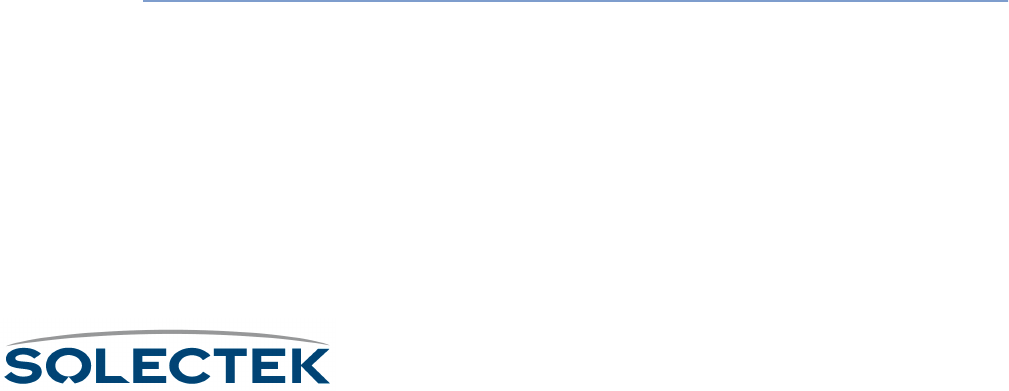
Bench Test
39
1. Return to the base station.
2. Access screen 4.1 Base Radio Test. Change the following:
• Test to Run: Single Frame Ping Pong Mode
This mode means that the base station sends out frames one at a time, and the
sub station returns them one at a time.
• Test Timeout to the appropriate ms selection. Select 36 ms for 2 mb, 12 ms
for 5.5 mb, and 9 ms for 11 mb.
3. Go to the sub station.
4. Access screen 4.2 (Sub Radio Test). Make the following change:
Test to Run: Single Frame Ping Pong Mode
5. Access the 224 screen (RF Port Status).
•Type .Z to zero test values.
•Type .M to monitor.
You should see the numbers incrementing in the bytes and frames row, reflecting
transmission of frames back and forth between base and sub. Wait at least 30 sec-
onds to get an accurate reading.
6. In the errors column on the lower left of the screen, total the sum of the errors.
The sum should be less than 1% of the total number of frames received (in the
“IN” location). To terminate the test, return to the “Base” screen, access screen
224, and change Test to Run
Te s t t o R u nTe s t t o R u n
Test to Run to Terminate.
7. Go to the other screen (“Base”).
8. Access the 224 screen (RF Port Status).
• Press .Z to zero the data.
• Press .M to enter monitor mode. Wait at least 30 seconds to get an accurate
reading.
• In the errors column on the lower left of the screen, total the sum of the
errors. The sum should be less than 1% of the total number of frames
received (in the “IN” location). To terminate the test, access screen 224, and
change Test to Run
Te s t t o R u nTe s t t o R u n
Test to Run to Terminate.
Step 5: Configure
the SkyWay for
Installation
To complete the configuration process, go to “Chapter 5: Configuring and Managing
SkyWay” on page 57.