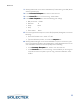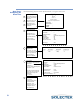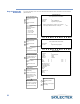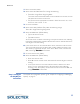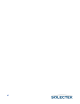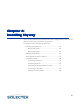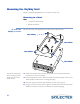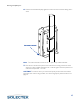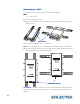User's Guide
Table Of Contents
- SkyWay Wireless Bridge/Router
- Preface
- Table of Contents
- Chapter 1: Introducing Skyway
- Chapter 2: Getting to Know the SkyWay Bridge/Router
- Chapter 3: Preparing for Installation
- Chapter 4: Installing Skyway
- Chapter 5: Configuring and Managing SkyWay
- Configuring SkyWay
- Setting System Configuration Parameters
- Understanding RF-DLC
- Configuring the Ports
- Bridging
- IP Routing
- Internet Control Message Protocol
- SNMP
- Diagnostics
- File Transfer Utilities
- Security
- Chapter 6: Monitoring SkyWay
- Chapter 7: Troubleshooting Skyway
- Appendix A: Run-time Menu Tree
- Appendix B: BIOS Menu Tree Summary Table
- Appendix C: Interface Specifications and Pinouts
- Appendix D: Detailed Product Specifications
- Appendix E: Supported Protocols
- Appendix F: Error Codes
- Appendix G: SNMP Trap Messages
- Appendix H: Installation Recording Form
- Appendix I: Sources of SNMP Management Software
- Appendix J: Glossary and Basic Concepts
- Appendix K: Skyway Antennas
- Warning:
- Notes:
- 7002301: 6 dBi Omni Directional Antenna
- 7002401: 11 dBi Omni Directional Antenna
- 7002501: 16 dBi Outdoor Flat Panel Directional Antenna
- 7002601: 17 dBi Outdoor Flat Panel Directional Antenna
- 7002701: 22 dBi Outdoor High gain Flat Panel Directional Antenna
- 7002801: 8 dBi Indoor/Outdoor Patch Antenna
- 7002901: 12 dBi 110 Outdoor Sectorial Antenna
- Index
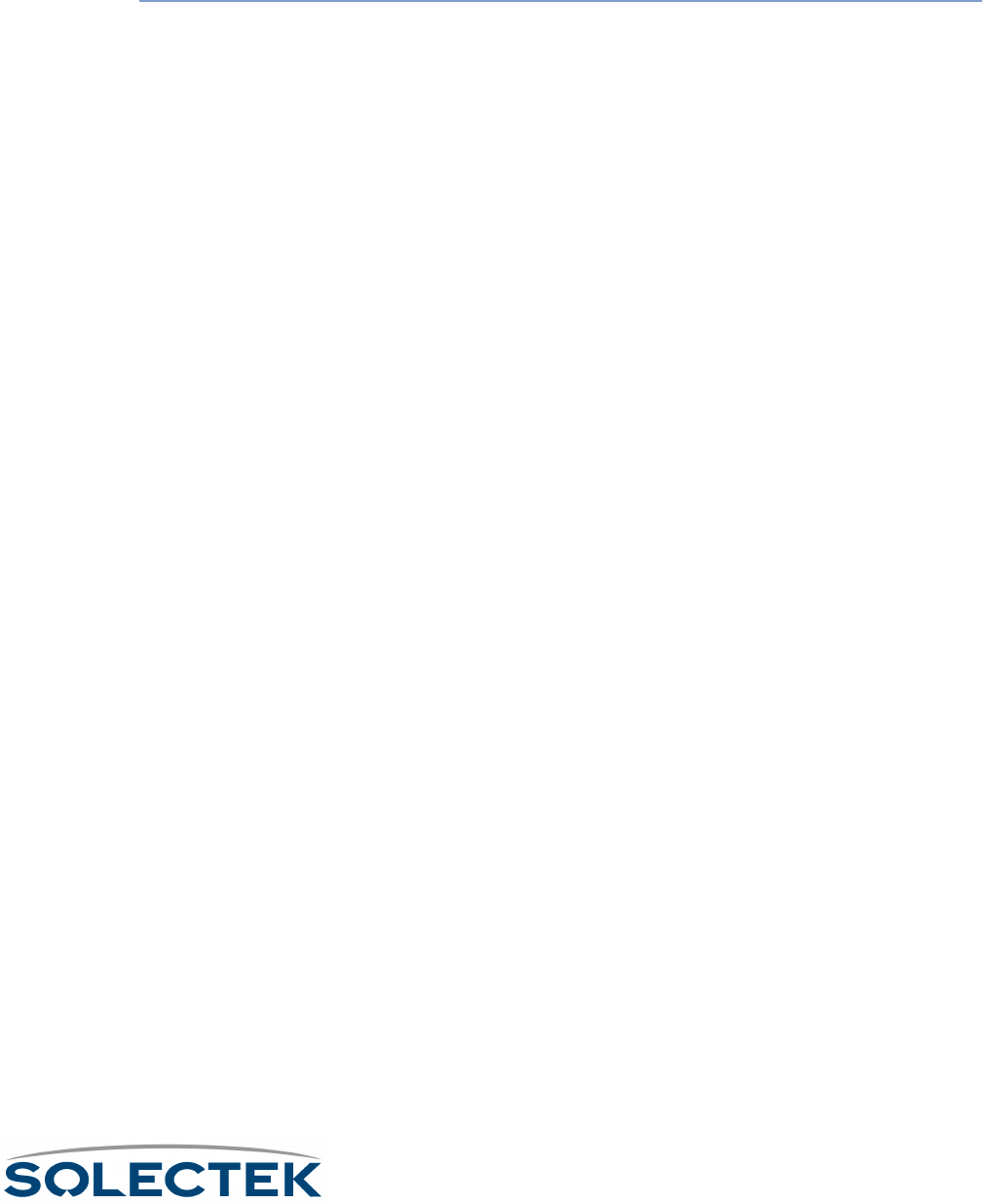
Bench Test
37
1. Go to the first Hyperterminal blank screen (which will serve as the “Base”).
2. Ty p e E N T E R
ENTERENTER
ENTER to bring up the Login screen.
3. Enter “Solectek” as the default for both username and password.
Note To access a screen from another non-menu screen, press . followed by the screen
number and press Enter, or return to the main menu and type the screen number. For
tips on navigating the screens, see “ Navigating Through Menus and Screens” on
page 13.
4. The Main Menu for Run Time Application will appear. Type 1232 to access the RF
Diagnostic Port Configuration screen. Make the following changes (setting may
already be correct):
• Port Type: RF-DLC Base Diagnostic Port
• RF data rate: depends on configuration setting (2, 5.5 or 11 Mbps)
Ty p e . W to apply the change. Return to the Main Menu.
5. Press 1233 to access the RF Transceiver Configuration screen. Configure the fol-
lowing values, based on information obtained during the site survey process:
•RF Frequency
• RF Data Rate
•Scrambler Tap
Ty p e .W to apply the change.
6. Press 221 to access the Generic Port Status and Control screen. Make the follow-
ing changes:
•Port Number: 3 (RF Port)
• Administrative Status: Install Port
Ty p e .W to apply the change. Make sure Administrative Status
Administrative StatusAdministrative Status
Administrative Status changes to Up Port.
This demonstrates that the port is active.
7. Go to the sub station screen. Repeat steps 2 through 6. In the RF Diagnostic Port
Configuration screen (1232; step 4), Port Type
Port TypePort Type
Port Type must be RF-DLC Sub Diagnostic
Port. Do this for each sub station included in the bench test.