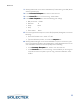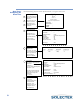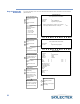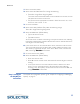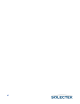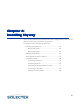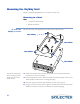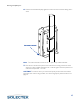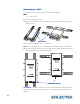User's Guide
Table Of Contents
- SkyWay Wireless Bridge/Router
- Preface
- Table of Contents
- Chapter 1: Introducing Skyway
- Chapter 2: Getting to Know the SkyWay Bridge/Router
- Chapter 3: Preparing for Installation
- Chapter 4: Installing Skyway
- Chapter 5: Configuring and Managing SkyWay
- Configuring SkyWay
- Setting System Configuration Parameters
- Understanding RF-DLC
- Configuring the Ports
- Bridging
- IP Routing
- Internet Control Message Protocol
- SNMP
- Diagnostics
- File Transfer Utilities
- Security
- Chapter 6: Monitoring SkyWay
- Chapter 7: Troubleshooting Skyway
- Appendix A: Run-time Menu Tree
- Appendix B: BIOS Menu Tree Summary Table
- Appendix C: Interface Specifications and Pinouts
- Appendix D: Detailed Product Specifications
- Appendix E: Supported Protocols
- Appendix F: Error Codes
- Appendix G: SNMP Trap Messages
- Appendix H: Installation Recording Form
- Appendix I: Sources of SNMP Management Software
- Appendix J: Glossary and Basic Concepts
- Appendix K: Skyway Antennas
- Warning:
- Notes:
- 7002301: 6 dBi Omni Directional Antenna
- 7002401: 11 dBi Omni Directional Antenna
- 7002501: 16 dBi Outdoor Flat Panel Directional Antenna
- 7002601: 17 dBi Outdoor Flat Panel Directional Antenna
- 7002701: 22 dBi Outdoor High gain Flat Panel Directional Antenna
- 7002801: 8 dBi Indoor/Outdoor Patch Antenna
- 7002901: 12 dBi 110 Outdoor Sectorial Antenna
- Index
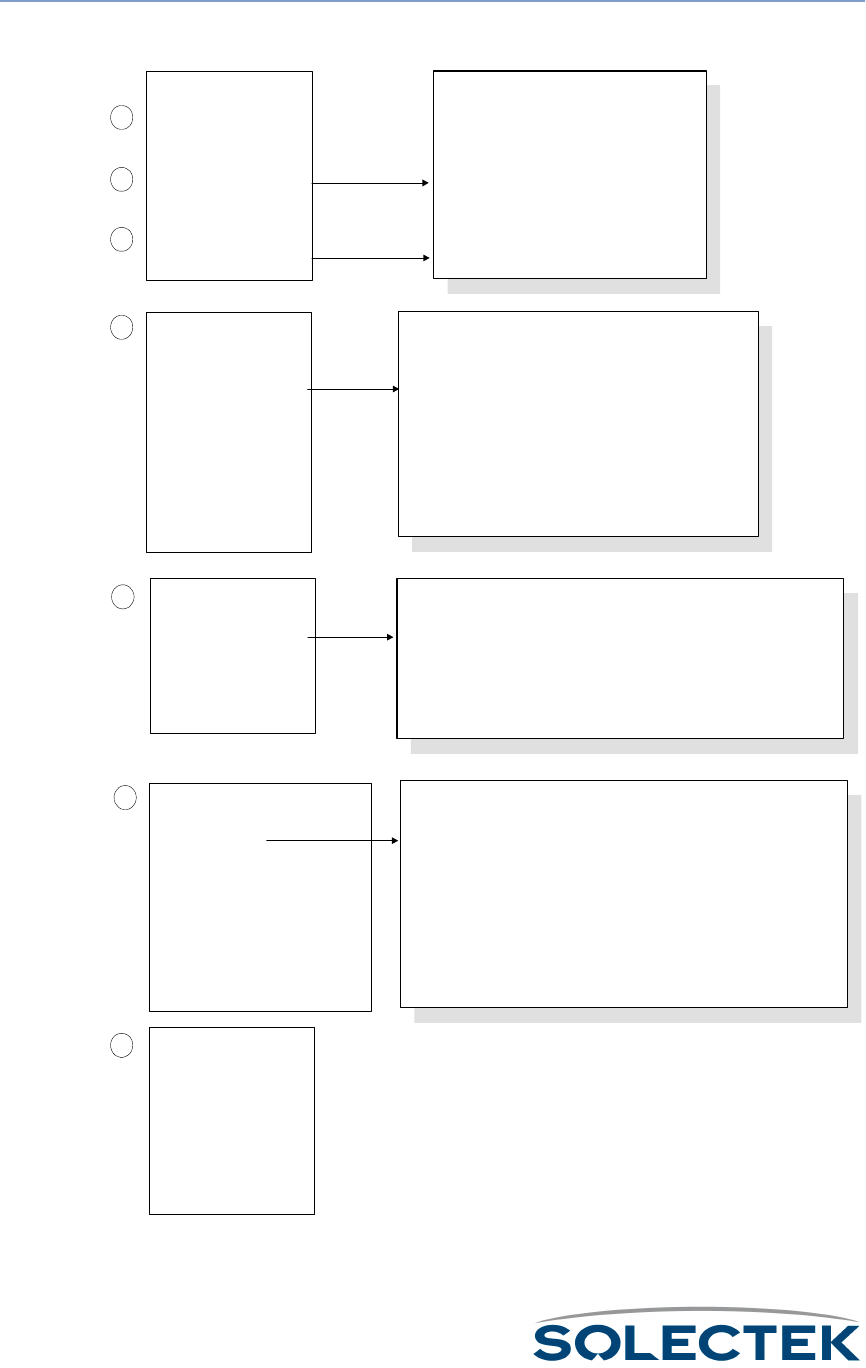
36
Step Three:
Configuring the
Bench Test
Use the following steps to set the parameters for running the bench test.
Configure the RF Sub
Diagnostic Port:
Go to the other
Hyperterminal blank screen
OR the other terminal.
Repeat steps 1 thru 6,
except the Port Type = RF
Sub Diagnostic Port for
each sub station unit.
1.2.3.2 RF Diagnostic Port Configuration
Port Number 3
Configuration Status On-line
Port Type RF-DLC Base Diagnostic Port
Max Buffers 800
Transmit Buffers 240
Receive Buffers 180
Maximum Frame Size 3200
Record Type Valid
1
7
2
3
4
6
Login to SkyWay1:
Go to the first Hyperterminal
blank screen (this will be the
Base station).
Press Enter to bring up the
SKYWAY Login Screen.
Enter "Solectek" as the
default for both username
and password.
Cycle the port:
Go to screen 2.2.1Generic Port and
Status Control
Port Number = 3
Port Type = RF-DLC Base Diagnostic
Admin Status = Cycle
Type
Kt
to write the changes and
cycle the port. After a few seconds,
Operation Status changes from
"Transitioning...
Up" to "Up Port."
SkyWay
Model_xxx
Version 1.0
Solectek Corporation
Copyright 1999 - All Rights Reserved
System Name :
System Location :
User Name :
Password :
Configure the RF Base
Diag Port:
At the Main Menu, type
1232 to get to this screen
Port Type=RF Base Diag
Type .W to write the
changes to the database
2.2.1 Generic Port Status and Control
Port Number 3
Port Type RF-DLC Base Diagnostic Port
Port Baud Rate 2 Mbps
Largest Datagram Size 1492
Physical Address 00:00:c4:1cc:91:45
Administrative Status Cycle
Operational Status Up Port
Last Status Change 0.01 seconds
Maximum Transmit Buffers 512
Configure the RF Sub
Diagnostic Port:
Go to screen 1.2.3.3 to set
the RF Transceiver values
based on your Site Survey.
Type .W to write the
changes to the database
5
1.2.3.3 RF Transceiver Configuration
RF Port RF Frequency RF Data Rate Scrambler Tap
---------- -------------------- ------------------ ---------------------
3 2468 2 Mbps 72