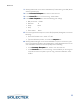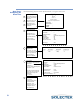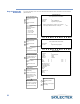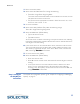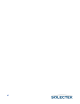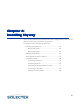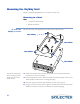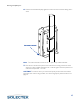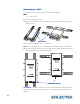User's Guide
Table Of Contents
- SkyWay Wireless Bridge/Router
- Preface
- Table of Contents
- Chapter 1: Introducing Skyway
- Chapter 2: Getting to Know the SkyWay Bridge/Router
- Chapter 3: Preparing for Installation
- Chapter 4: Installing Skyway
- Chapter 5: Configuring and Managing SkyWay
- Configuring SkyWay
- Setting System Configuration Parameters
- Understanding RF-DLC
- Configuring the Ports
- Bridging
- IP Routing
- Internet Control Message Protocol
- SNMP
- Diagnostics
- File Transfer Utilities
- Security
- Chapter 6: Monitoring SkyWay
- Chapter 7: Troubleshooting Skyway
- Appendix A: Run-time Menu Tree
- Appendix B: BIOS Menu Tree Summary Table
- Appendix C: Interface Specifications and Pinouts
- Appendix D: Detailed Product Specifications
- Appendix E: Supported Protocols
- Appendix F: Error Codes
- Appendix G: SNMP Trap Messages
- Appendix H: Installation Recording Form
- Appendix I: Sources of SNMP Management Software
- Appendix J: Glossary and Basic Concepts
- Appendix K: Skyway Antennas
- Warning:
- Notes:
- 7002301: 6 dBi Omni Directional Antenna
- 7002401: 11 dBi Omni Directional Antenna
- 7002501: 16 dBi Outdoor Flat Panel Directional Antenna
- 7002601: 17 dBi Outdoor Flat Panel Directional Antenna
- 7002701: 22 dBi Outdoor High gain Flat Panel Directional Antenna
- 7002801: 8 dBi Indoor/Outdoor Patch Antenna
- 7002901: 12 dBi 110 Outdoor Sectorial Antenna
- Index

Bench Test
35
1. Start Hyperterminal on one of the workstations. (For Windows, go to Start|Acces-
sories|Hyperterminal.)
2. In the Connection Description
Connection DescriptionConnection Description
Connection Description box, select a name and icon.
3. In the Connect To
Connect ToConnect To
Connect To box, at “Connect using”, select COM 1.
4. In the COM 1 Properties
COM 1 PropertiesCOM 1 Properties
COM 1 Properties box, select the following port settings:
• Bits per second: 115200
• Data bits: 8
• Parity: None
• Stop: 1
• Flow control: None
5. From the Hyperterminal top menu, select File|Properties|Settings tab, and do the
following:
• From the Emulation menu, select “VT-100”.
• Type the ASCII setup button, and clear the wrap lines
wrap lineswrap lines
wrap lines box.
6. Start Hyperterminal again on the same workstation to open a new screen (if you
have connected the SkyWay to two COM ports), or start Hyperterminal on a sec-
ond workstation linked to the second SkyWay. Do the following:
• In the Connection Description
Connection DescriptionConnection Description
Connection Description box, select a new name and icon.
• In the Connect To
Connect ToConnect To
Connect To box, at “Connect Using,” select COM 2 if you are using one
computer and two com ports. If you are using a second workstation, select
COM 1.