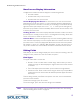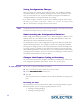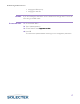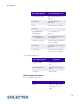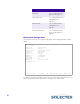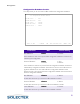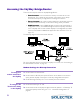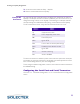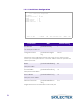User's Guide
Table Of Contents
- SkyWay Wireless Bridge/Router
- Preface
- Table of Contents
- Chapter 1: Introducing Skyway
- Chapter 2: Getting to Know the SkyWay Bridge/Router
- Chapter 3: Preparing for Installation
- Chapter 4: Installing Skyway
- Chapter 5: Configuring and Managing SkyWay
- Configuring SkyWay
- Setting System Configuration Parameters
- Understanding RF-DLC
- Configuring the Ports
- Bridging
- IP Routing
- Internet Control Message Protocol
- SNMP
- Diagnostics
- File Transfer Utilities
- Security
- Chapter 6: Monitoring SkyWay
- Chapter 7: Troubleshooting Skyway
- Appendix A: Run-time Menu Tree
- Appendix B: BIOS Menu Tree Summary Table
- Appendix C: Interface Specifications and Pinouts
- Appendix D: Detailed Product Specifications
- Appendix E: Supported Protocols
- Appendix F: Error Codes
- Appendix G: SNMP Trap Messages
- Appendix H: Installation Recording Form
- Appendix I: Sources of SNMP Management Software
- Appendix J: Glossary and Basic Concepts
- Appendix K: Skyway Antennas
- Warning:
- Notes:
- 7002301: 6 dBi Omni Directional Antenna
- 7002401: 11 dBi Omni Directional Antenna
- 7002501: 16 dBi Outdoor Flat Panel Directional Antenna
- 7002601: 17 dBi Outdoor Flat Panel Directional Antenna
- 7002701: 22 dBi Outdoor High gain Flat Panel Directional Antenna
- 7002801: 8 dBi Indoor/Outdoor Patch Antenna
- 7002901: 12 dBi 110 Outdoor Sectorial Antenna
- Index
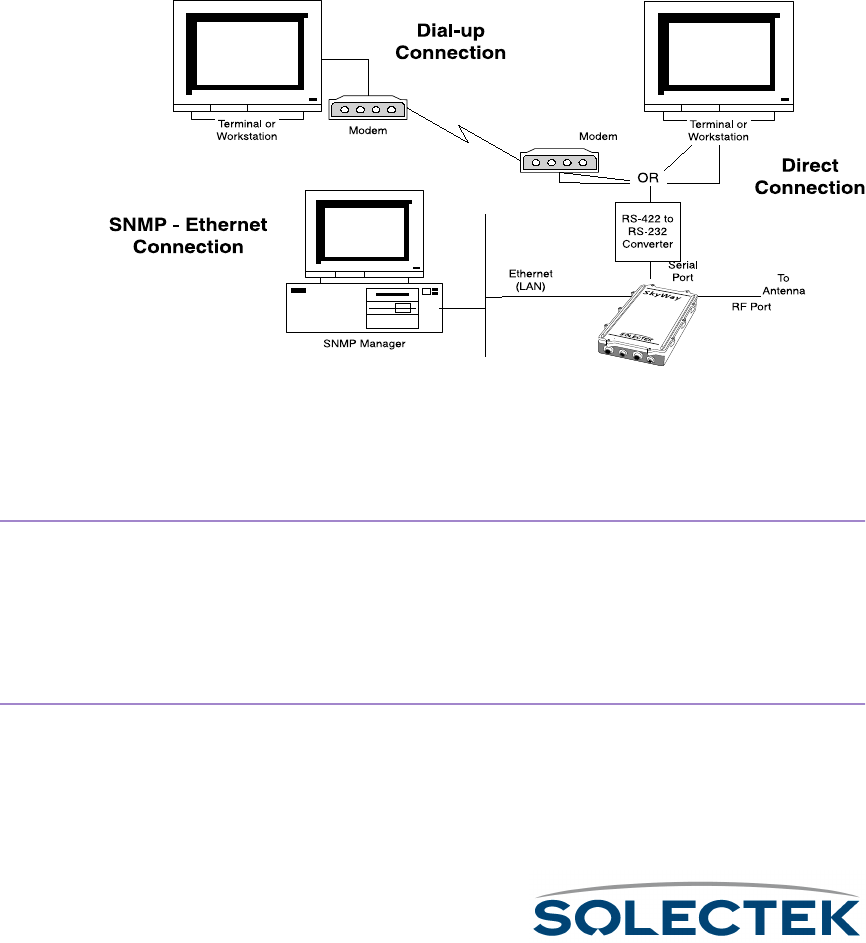
22
Accessing the SkyWay Bridge/Router
There are three ways to access the SkyWay Bridge/Router:
• Direct Connection.
Direct Connection.Direct Connection.
Direct Connection. Use a terminal that is directly connected to the unit's
RS-422 port. This is called the local console, and it allows you to directly
access all of the Skyway’s configuration and management screens.
• Dial-up Connection.
Dial-up Connection.Dial-up Connection.
Dial-up Connection. Use a dial-up modem attached to the SkyWay to access
the local console. Functionally, it is the same as being directly connected.
•SNMP Connection.
SNMP Connection.SNMP Connection.
SNMP Connection. Use an SNMP Manager to access most of the Skyway’s
configuration screens. The SNMP Manager accesses the SkyWay over Ether-
net or a SkyWay’s RF link with another SkyWay. For Configuration and Status
screens not accessible via SNMP, see “Appendix A: Run-time Menu Tree” on
page 175.
The following diagram shows these three methods:
For more information about connecting the SkyWay to a console, see “Connecting to
the Administration Console” on page 51.
Modem Settings for Dial-up Connection
To configure a
modem attached to
the SkyWay
1.
Set the modem to Auto Answer.
2. Set the modem’s RS-232 port speed to Fixed. It cannot follow the connection
speed, because SkyWay’s serial port is a manually configurable fixed speed.
3. Set DTR to High to Always On. This is necessary for some modems.
To c o n f i g u r e t h e
Terminal for dialing
to the SkyWay
1. Set the terminal to type VT-100.
2. Set the baud rate to the SkyWay-configured baud rate (default is 115200 bps). To
change the SkyWay’s baud rate, go to “1.2.1.1 Serial Port Configuration” on
page 24.