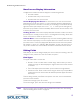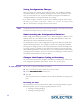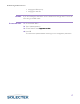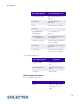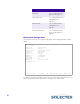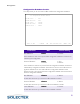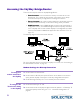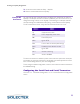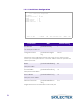User's Guide
Table Of Contents
- SkyWay Wireless Bridge/Router
- Preface
- Table of Contents
- Chapter 1: Introducing Skyway
- Chapter 2: Getting to Know the SkyWay Bridge/Router
- Chapter 3: Preparing for Installation
- Chapter 4: Installing Skyway
- Chapter 5: Configuring and Managing SkyWay
- Configuring SkyWay
- Setting System Configuration Parameters
- Understanding RF-DLC
- Configuring the Ports
- Bridging
- IP Routing
- Internet Control Message Protocol
- SNMP
- Diagnostics
- File Transfer Utilities
- Security
- Chapter 6: Monitoring SkyWay
- Chapter 7: Troubleshooting Skyway
- Appendix A: Run-time Menu Tree
- Appendix B: BIOS Menu Tree Summary Table
- Appendix C: Interface Specifications and Pinouts
- Appendix D: Detailed Product Specifications
- Appendix E: Supported Protocols
- Appendix F: Error Codes
- Appendix G: SNMP Trap Messages
- Appendix H: Installation Recording Form
- Appendix I: Sources of SNMP Management Software
- Appendix J: Glossary and Basic Concepts
- Appendix K: Skyway Antennas
- Warning:
- Notes:
- 7002301: 6 dBi Omni Directional Antenna
- 7002401: 11 dBi Omni Directional Antenna
- 7002501: 16 dBi Outdoor Flat Panel Directional Antenna
- 7002601: 17 dBi Outdoor Flat Panel Directional Antenna
- 7002701: 22 dBi Outdoor High gain Flat Panel Directional Antenna
- 7002801: 8 dBi Indoor/Outdoor Patch Antenna
- 7002901: 12 dBi 110 Outdoor Sectorial Antenna
- Index
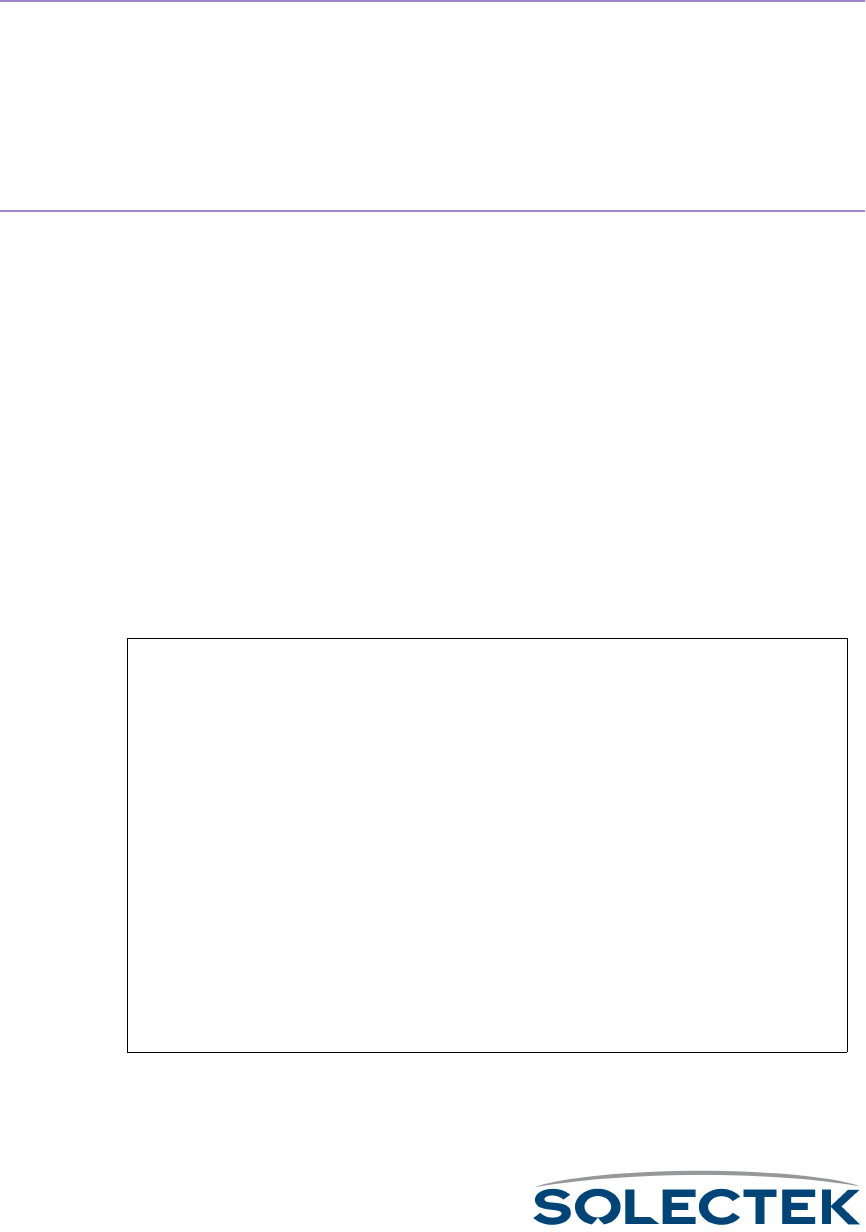
18
Bios Application
The Bios application is mainly used for diagnostic purposes and is not available through
SNMP. There are two ways to start the Bios application:
Starting the Bios
Application from
Reset
1. When you reset the unit, a message displays asking you to press any key to start
the Bios Application before the time out occurs and Run time starts. Press any key,
which starts the Bios application and displays the Bios Login screen.
2. Enter your username and password.
3. The Bios Main Menu displays.
Starting the Bios
Application from
Runtime
1. From the Runtime Main Menu, press 5 (Start Application).
2. Choose Bios Application as the Application to Start. It takes several seconds before
the “Press any key to start Bios application” message displays.
3. Press any key before the timeout occurs (or the system restarts the Runtime appli-
cation). The Bios Login screen displays.
4. Enter your username and password.
5. The Bios Main Menu displays.
Bios Main Menu
The Bios menu consists of 9 options:
Bios Main Menu
Since many of the options here are similar to those in the Runtime application, the fol-
lowing table tells you where to find further information:
Bios Main Menu
1. Configuration Menu
2. Diagnostics
3. Files
4. Utilities
5. Error Log
6. User Screens
7. Reset SkyWay
8. Start Application
9. Log Off
Use arrow keys to select an item, then press ENTER; \ - Go up one level