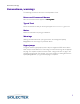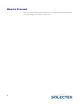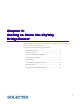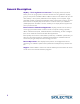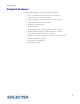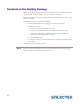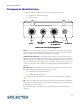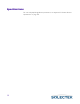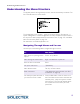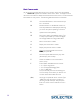User's Guide
Table Of Contents
- SkyWay Wireless Bridge/Router
- Preface
- Table of Contents
- Chapter 1: Introducing Skyway
- Chapter 2: Getting to Know the SkyWay Bridge/Router
- Chapter 3: Preparing for Installation
- Chapter 4: Installing Skyway
- Chapter 5: Configuring and Managing SkyWay
- Configuring SkyWay
- Setting System Configuration Parameters
- Understanding RF-DLC
- Configuring the Ports
- Bridging
- IP Routing
- Internet Control Message Protocol
- SNMP
- Diagnostics
- File Transfer Utilities
- Security
- Chapter 6: Monitoring SkyWay
- Chapter 7: Troubleshooting Skyway
- Appendix A: Run-time Menu Tree
- Appendix B: BIOS Menu Tree Summary Table
- Appendix C: Interface Specifications and Pinouts
- Appendix D: Detailed Product Specifications
- Appendix E: Supported Protocols
- Appendix F: Error Codes
- Appendix G: SNMP Trap Messages
- Appendix H: Installation Recording Form
- Appendix I: Sources of SNMP Management Software
- Appendix J: Glossary and Basic Concepts
- Appendix K: Skyway Antennas
- Warning:
- Notes:
- 7002301: 6 dBi Omni Directional Antenna
- 7002401: 11 dBi Omni Directional Antenna
- 7002501: 16 dBi Outdoor Flat Panel Directional Antenna
- 7002601: 17 dBi Outdoor Flat Panel Directional Antenna
- 7002701: 22 dBi Outdoor High gain Flat Panel Directional Antenna
- 7002801: 8 dBi Indoor/Outdoor Patch Antenna
- 7002901: 12 dBi 110 Outdoor Sectorial Antenna
- Index

14
Dot Commands
You can access commands from all non-menu screens. When they are available,
. - commands appears at the bottom of the screen. Press
. to display the com-
mand line which lists the available commands for that screen, that is, not all commands
are available on every screen. The following table describes the commands:
.H
Go to the HELP screen, which lists arrow keys
and
. commands.
.M
Monitor Mode on or off. Monitor mode con-
tinuously refreshes the data displayed, allowing
you to see the system operating in real time.
.R
Update screen data (refresh)
.W
Save screen data to the database (write). This
is usually required after you make a configura-
tion change before the change takes affect.
.A
Add a new record to a table
.N
Display the next record in a table.
.P
Display the previous record in a table.
.C
Cancel any changes made to this screen
before
beforebefore
before you press
.W
.G
Go to the specific table record by key value
(for example, port number).
.Z
Clears the statistics on the current status
screen (zero)
.F
Flushes tables. Available for these screens:
• 2.1.3 Error Log Screen
• 2.3.4 Transparent Bridging Table
• 2.4.1.5 ARP Table
This is functionally the same as accessing the
3.3 Flush utility, which allows you to flush one
or more of the above tables at a time.
.(dot)
Use to go to a particular screen number. Type
. (dot), then type the screen number you
want to go to (for example, 224) and press
Enter. You cannot use this method at a menu
screen.