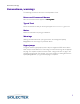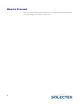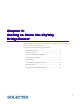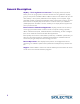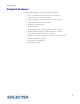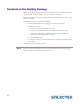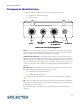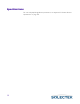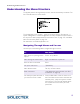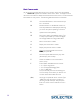User's Guide
Table Of Contents
- SkyWay Wireless Bridge/Router
- Preface
- Table of Contents
- Chapter 1: Introducing Skyway
- Chapter 2: Getting to Know the SkyWay Bridge/Router
- Chapter 3: Preparing for Installation
- Chapter 4: Installing Skyway
- Chapter 5: Configuring and Managing SkyWay
- Configuring SkyWay
- Setting System Configuration Parameters
- Understanding RF-DLC
- Configuring the Ports
- Bridging
- IP Routing
- Internet Control Message Protocol
- SNMP
- Diagnostics
- File Transfer Utilities
- Security
- Chapter 6: Monitoring SkyWay
- Chapter 7: Troubleshooting Skyway
- Appendix A: Run-time Menu Tree
- Appendix B: BIOS Menu Tree Summary Table
- Appendix C: Interface Specifications and Pinouts
- Appendix D: Detailed Product Specifications
- Appendix E: Supported Protocols
- Appendix F: Error Codes
- Appendix G: SNMP Trap Messages
- Appendix H: Installation Recording Form
- Appendix I: Sources of SNMP Management Software
- Appendix J: Glossary and Basic Concepts
- Appendix K: Skyway Antennas
- Warning:
- Notes:
- 7002301: 6 dBi Omni Directional Antenna
- 7002401: 11 dBi Omni Directional Antenna
- 7002501: 16 dBi Outdoor Flat Panel Directional Antenna
- 7002601: 17 dBi Outdoor Flat Panel Directional Antenna
- 7002701: 22 dBi Outdoor High gain Flat Panel Directional Antenna
- 7002801: 8 dBi Indoor/Outdoor Patch Antenna
- 7002901: 12 dBi 110 Outdoor Sectorial Antenna
- Index
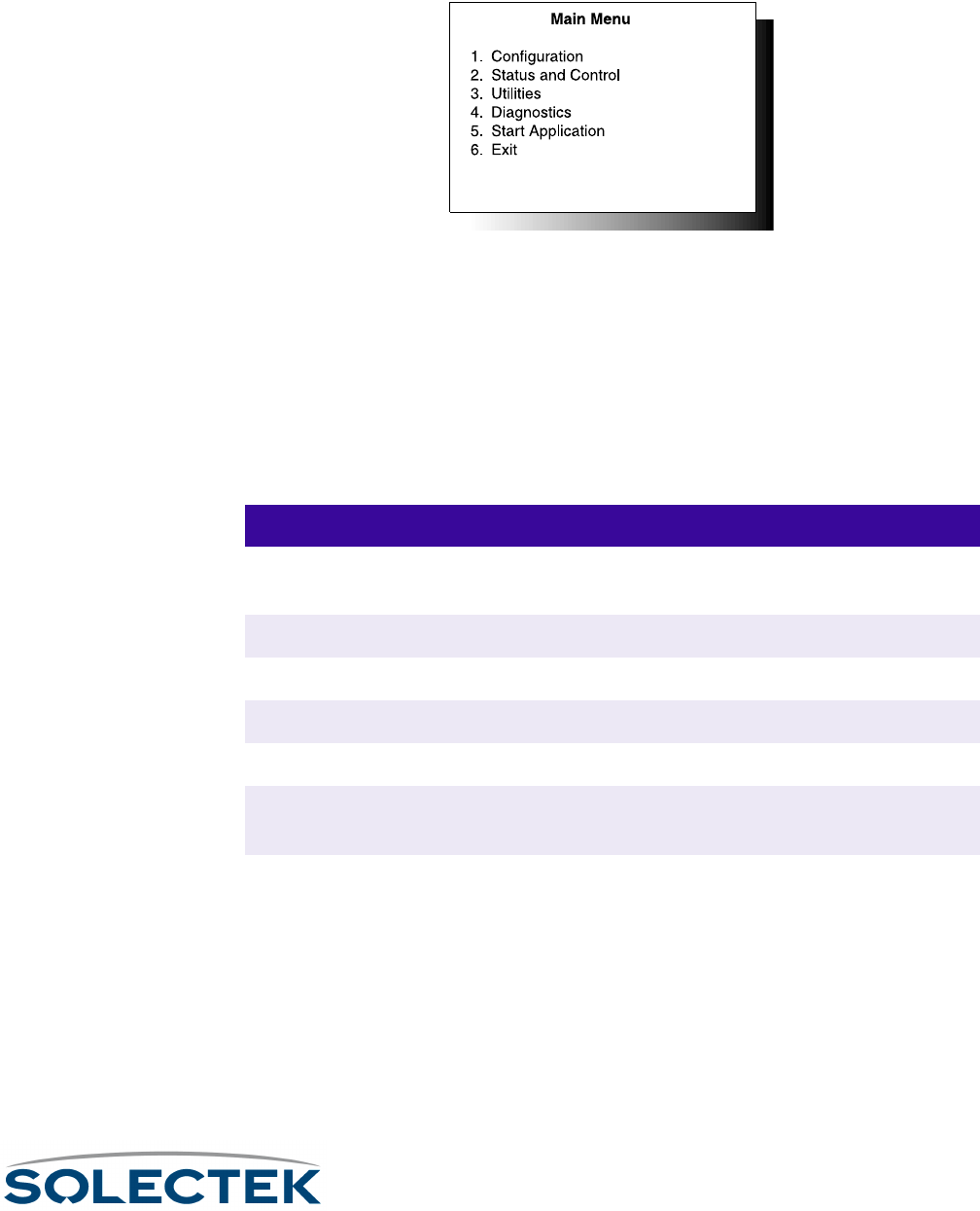
Understanding the Menu Structure
13
Understanding the Menu Structure
The SkyWay screens are organized by function, and are hierarchically numbered. The
Run Time Main Menu is shown below:
The Configuration menu, option 1, shows you a list of 5 options. For example, 1.1
System Configuration, 1.2 Port Configuration, etc. For a complete list of the screens in
the menu tree, refer to “Appendix A: Run-time Menu Tree” on page 175, and “BIOS
M e n u Tr e e S u m m a r y Ta b l e ” o n p a g e 1 7 9 .
For information on the Bios Application, see
Navigating Through Menus and Screens
Use the keys in the following table to navigate through the menus:
To …
To …To …
To … Press This Key…
Press This Key…Press This Key…
Press This Key…
Move down or up through menu
options
Down- or Up-Arrow
Move through list of field entries
Right- or Left-Arrow or space bar
Select an item or edit a field
Enter
Go up one menu level
\ (Blackslash)
Move between fields
Tab, Up- or Down-Arrow
Enter a command
.(dot) followed by the command. (see “Dot
Commands” on page 14)
Go directly to a particular screen if
you know the screen number
From the Main Menu, enter the screen num-
ber. From other screens where commands are
available, press
. (dot), then type the number
of the screen. The screen title appears above
the number. If this is the screen you want,
press Enter.