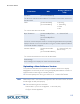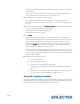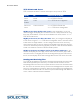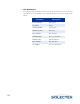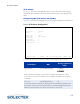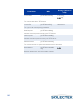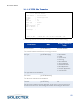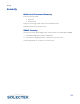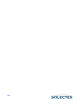User's Guide
Table Of Contents
- SkyWay Wireless Bridge/Router
- Preface
- Table of Contents
- Chapter 1: Introducing Skyway
- Chapter 2: Getting to Know the SkyWay Bridge/Router
- Chapter 3: Preparing for Installation
- Chapter 4: Installing Skyway
- Chapter 5: Configuring and Managing SkyWay
- Configuring SkyWay
- Setting System Configuration Parameters
- Understanding RF-DLC
- Configuring the Ports
- Bridging
- IP Routing
- Internet Control Message Protocol
- SNMP
- Diagnostics
- File Transfer Utilities
- Security
- Chapter 6: Monitoring SkyWay
- Chapter 7: Troubleshooting Skyway
- Appendix A: Run-time Menu Tree
- Appendix B: BIOS Menu Tree Summary Table
- Appendix C: Interface Specifications and Pinouts
- Appendix D: Detailed Product Specifications
- Appendix E: Supported Protocols
- Appendix F: Error Codes
- Appendix G: SNMP Trap Messages
- Appendix H: Installation Recording Form
- Appendix I: Sources of SNMP Management Software
- Appendix J: Glossary and Basic Concepts
- Appendix K: Skyway Antennas
- Warning:
- Notes:
- 7002301: 6 dBi Omni Directional Antenna
- 7002401: 11 dBi Omni Directional Antenna
- 7002501: 16 dBi Outdoor Flat Panel Directional Antenna
- 7002601: 17 dBi Outdoor Flat Panel Directional Antenna
- 7002701: 22 dBi Outdoor High gain Flat Panel Directional Antenna
- 7002801: 8 dBi Indoor/Outdoor Patch Antenna
- 7002901: 12 dBi 110 Outdoor Sectorial Antenna
- Index
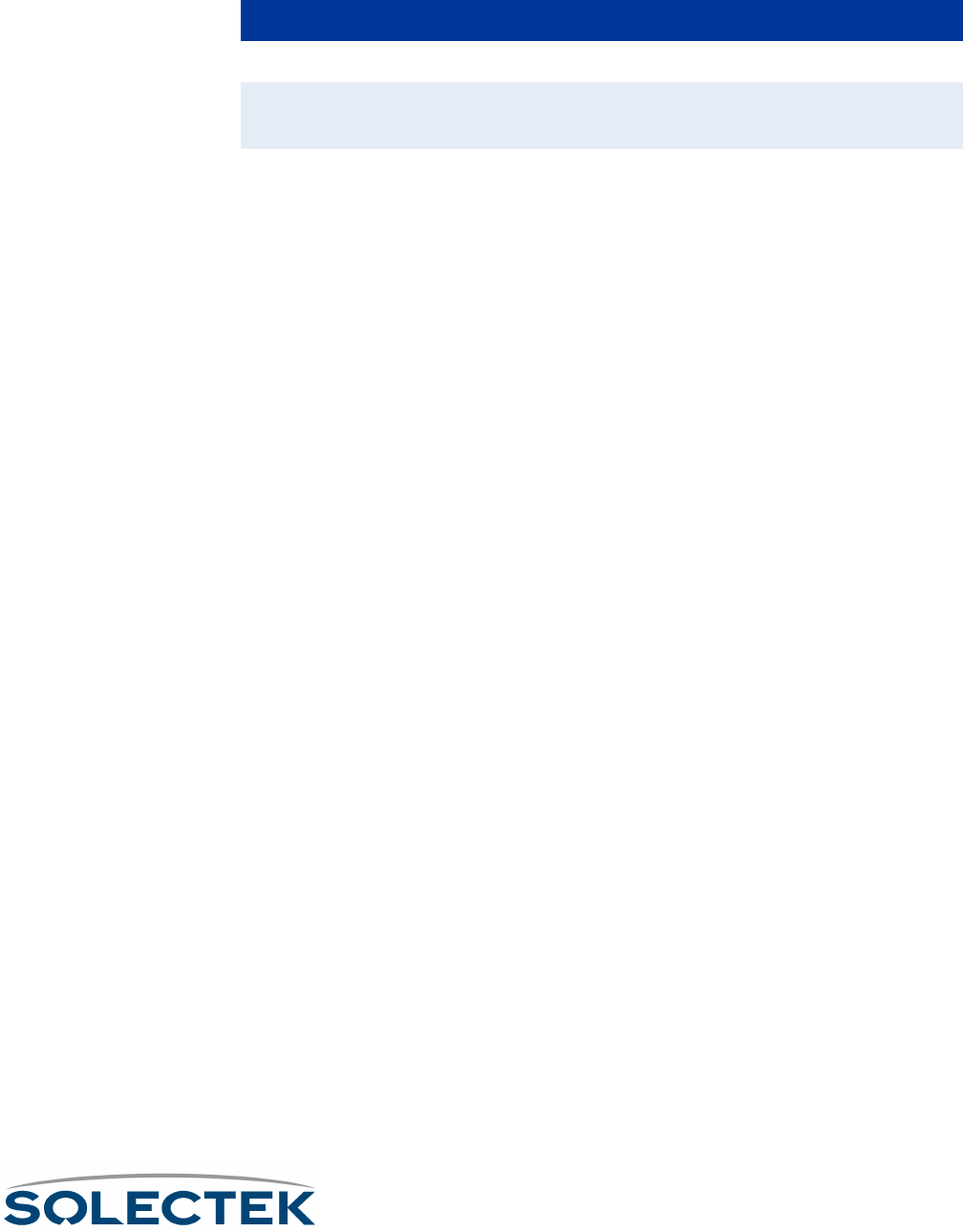
File Transfer Utilities
117
TFTP Clients and Server
TFTP is client/server based. There are a few ways to set up and use TFTP:
SkyWay is the client; the PC is the server. In this configuration, you do not
need to configure the SkyWay as a TFTP server; the PC is set up as the server, using
third-party TFTP software. To send or receive files from the server, use the 3.1.1.2
TFTP File Transfer screen.
SkyWay is the server; the PC is the client. Here, you configure the SkyWay as
a TFTP server, using the 3.1.1.1 TFTP Server Configuration screen, which also acts as
a status screen to display statistics. You can configure the server to be “send only,”
which means that files can only be sent from the SkyWay to the client; the client can-
not send or download any files to the SkyWay. On the PC, install TFTP client software
so that it can handle its end of the TFTP file transfer process.
SkyWay is the Server and Client; the PC is the Client and Server. In this
scenario, the SkyWay can act as both a server and a client, and the PC acts as both a
client and a server. The SkyWay TFTP server exchanges files with the TFTP client on
the PC, and the SkyWay TFTP client exchanges files with the TFTP server on the PC.
Sending and Receiving Files
The TFTP server establishes a connection and begins the file transfer. It sends the first
block of data (specified by the block size). The client receives the block, sends an
acknowledgement to the server, and requests the server to send the next block of the
file. The server has a timeout value by which the acknowledgement and request must
be sent, or it terminates the connection. When the server gets the acknowledgement,
it sends the next block of the file. The client is required to acknowledge each block as it
is sent, until the entire file has been transferred.
SkyWay
SkyWaySkyWay
SkyWay PC
PCPC
PC Screens to Use on SkyWay
Screens to Use on SkyWayScreens to Use on SkyWay
Screens to Use on SkyWay
Client Server 3.1.1.2 TFTP File Transfer
Server
Enabled
Client 3.1.1.1TFTP Server Configuration.
Server and
Client
Client and Server 3.1.1.2 TFTP File Transfer and
3.1.1.1 TFTP Server Configuration