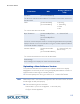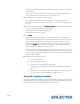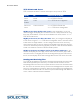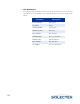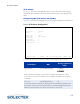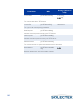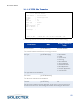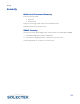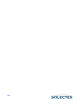User's Guide
Table Of Contents
- SkyWay Wireless Bridge/Router
- Preface
- Table of Contents
- Chapter 1: Introducing Skyway
- Chapter 2: Getting to Know the SkyWay Bridge/Router
- Chapter 3: Preparing for Installation
- Chapter 4: Installing Skyway
- Chapter 5: Configuring and Managing SkyWay
- Configuring SkyWay
- Setting System Configuration Parameters
- Understanding RF-DLC
- Configuring the Ports
- Bridging
- IP Routing
- Internet Control Message Protocol
- SNMP
- Diagnostics
- File Transfer Utilities
- Security
- Chapter 6: Monitoring SkyWay
- Chapter 7: Troubleshooting Skyway
- Appendix A: Run-time Menu Tree
- Appendix B: BIOS Menu Tree Summary Table
- Appendix C: Interface Specifications and Pinouts
- Appendix D: Detailed Product Specifications
- Appendix E: Supported Protocols
- Appendix F: Error Codes
- Appendix G: SNMP Trap Messages
- Appendix H: Installation Recording Form
- Appendix I: Sources of SNMP Management Software
- Appendix J: Glossary and Basic Concepts
- Appendix K: Skyway Antennas
- Warning:
- Notes:
- 7002301: 6 dBi Omni Directional Antenna
- 7002401: 11 dBi Omni Directional Antenna
- 7002501: 16 dBi Outdoor Flat Panel Directional Antenna
- 7002601: 17 dBi Outdoor Flat Panel Directional Antenna
- 7002701: 22 dBi Outdoor High gain Flat Panel Directional Antenna
- 7002801: 8 dBi Indoor/Outdoor Patch Antenna
- 7002901: 12 dBi 110 Outdoor Sectorial Antenna
- Index
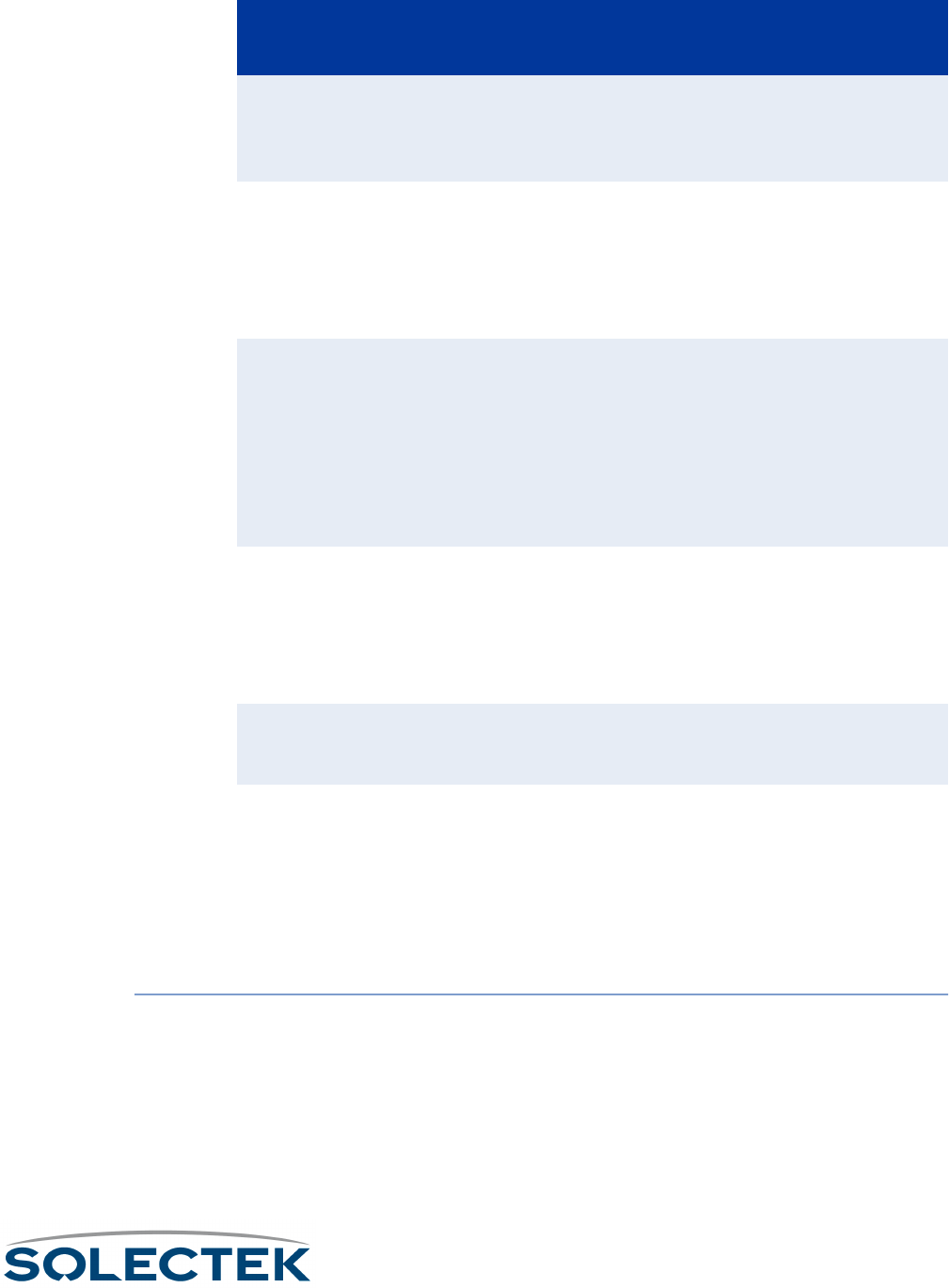
File Transfer Utilities
115
Uploading a New Software Version
This procedure describes how to upload a new software version to the SkyWay
Bridge/Router, and assumes you are running the SkyWay Administrative Console in a
HyperTerminal window using the Ymodem protocol.
1. From the SkyWay main menu, go to screen 3.1.2 - Ymodem File Transfer.
Note Follow steps 2 and 3, even if the screen appears to have the correct values, or the file
transfer might not take place properly.
2. Enter the following values in the fields:
Port Number: 1 (this is non-configurable, 1 is the serial port).
File Type: Runtime Application
File Name [swYmodemFileName]
The file name of the file to be transferred. The Xmodem screen does not have the
File Name field.
Status [swXmodemStatus]
[swYmodemStatus]
•Receiving
•Transmitting
• Failed
•Idle
The current status of this file transfer.
Bytes Transferred [swXmodemBytesTrans-
ferred]
[swYmodemBytesTrans-
ferred]
0 – 4,294,967,295
Counts the number of bytes as the file is currently being transferred and dynamically
displays it. If there is not a current transfer running, the number of bytes transferred
in the last file transfer is displayed.
Number of Retries [swXmodemNumRe-
tries]
[swYmodemNumRetries]
0 – 4,294,967,295 (only
after an error)
The number of retries for the current or last file transfer.
Error Message
A text message which displays the reason the file transfer failed.
Field Name MIB
Settings (default in
bold)