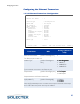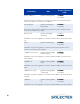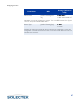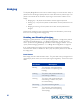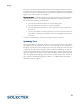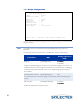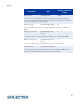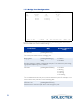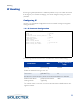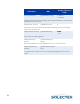User's Guide
Table Of Contents
- SkyWay Wireless Bridge/Router
- Preface
- Table of Contents
- Chapter 1: Introducing Skyway
- Chapter 2: Getting to Know the SkyWay Bridge/Router
- Chapter 3: Preparing for Installation
- Chapter 4: Installing Skyway
- Chapter 5: Configuring and Managing SkyWay
- Configuring SkyWay
- Setting System Configuration Parameters
- Understanding RF-DLC
- Configuring the Ports
- Bridging
- IP Routing
- Internet Control Message Protocol
- SNMP
- Diagnostics
- File Transfer Utilities
- Security
- Chapter 6: Monitoring SkyWay
- Chapter 7: Troubleshooting Skyway
- Appendix A: Run-time Menu Tree
- Appendix B: BIOS Menu Tree Summary Table
- Appendix C: Interface Specifications and Pinouts
- Appendix D: Detailed Product Specifications
- Appendix E: Supported Protocols
- Appendix F: Error Codes
- Appendix G: SNMP Trap Messages
- Appendix H: Installation Recording Form
- Appendix I: Sources of SNMP Management Software
- Appendix J: Glossary and Basic Concepts
- Appendix K: Skyway Antennas
- Warning:
- Notes:
- 7002301: 6 dBi Omni Directional Antenna
- 7002401: 11 dBi Omni Directional Antenna
- 7002501: 16 dBi Outdoor Flat Panel Directional Antenna
- 7002601: 17 dBi Outdoor Flat Panel Directional Antenna
- 7002701: 22 dBi Outdoor High gain Flat Panel Directional Antenna
- 7002801: 8 dBi Indoor/Outdoor Patch Antenna
- 7002901: 12 dBi 110 Outdoor Sectorial Antenna
- Index

88
Bridging
The SkyWay Bridge/Router can function as either a bridge or a router or both. When a
packet arrives at the bridge, SkyWay examines it and determines its protocol type. The
packet is then forwarded or discarded, depending on the functions enabled on the
bridge:
• Bridging only - All packets are forwarded without regard to protocol
• Routing only - Only IP suite packets are forwarded; all other protocols are dis-
carded
• Bridging and routing - IP suite packets are routed; all other protocols are
bridged
However, if IP packets are sent to the bridge itself (its own IP address), it will accept
them even if it is configured for bridging only.
Enabling and Disabling Bridging
Bridging is a global parameter, and the SkyWay Bridge/Router is configured by default
with bridging. Disable bridging in “1.3.1 Bridge Configuration” on page 90. In this
screen you also set the global bridge parameters when bridging is enabled. Then set
up the ports for bridging operation in “1.3.2 Bridge Port Configuration” on page 92.
If you enable bridging, the bridge receives the frame and determines what action
should be taken, that is, to forward or “filter” (drop the packet), based on the state of
the bridge ports.
Port States
Each bridge port has a state associated with it. The port state is set by management or
dynamically by other means (such as the Spanning Tree algorithm). There are five port
states:
Port State Description
Blocking The port does not forward frames,
but is included in the Spanning Tree
topology.
Listening The port is ready to forward frames,
and Learning is disabled.
Learning The port is ready to forward frames,
and Learning is enabled. The port is
still not forwarding.
Forwarding The port is forwarding frames.
Disabled The port does not forward frames,
and is not included in the Spanning
Tree topology.