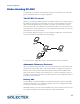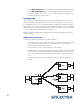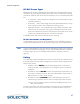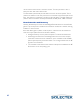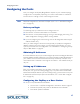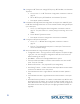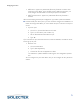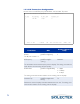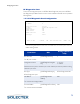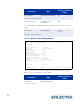User's Guide
Table Of Contents
- SkyWay Wireless Bridge/Router User's Guide
- Table of Contents
- Chapter 1: Introducing Skyway
- Chapter 2: Getting to Know the SkyWay Bridge/Router
- Chapter 3: Preparing for Installation
- Chapter 4: Installing Skyway
- Chapter 5: Configuring and Managing SkyWay
- Configuring SkyWay
- Setting System Configuration Parameters
- Understanding RF-DLC
- Configuring the Ports
- Bridging
- IP Routing
- Internet Control Message Protocol
- SNMP
- Diagnostics
- File Transfer Utilities
- Security
- Chapter 6: Monitoring SkyWay
- Chapter 7: Troubleshooting Skyway
- Appendix A: Run-time Menu Tree
- Appendix B: BIOS Menu Tree Summary Table
- Appendix C: Interface Specifications and Pinouts
- Appendix D: Detailed Product Specifications
- Appendix E: Supported Protocols
- Appendix F: Error Codes
- Appendix G: SNMP Trap Messages
- Appendix H: Installation Recording Form
- Appendix I: Sources of SNMP Management Software
- Appendix J: Glossary and Basic Concepts
- Appendix K: Skyway Antennas
- Note:
- Note:
- Note:
- 7002301: 6 dBi Omni Directional Antenna
- 7002401: 11 dBi Omni Directional Antenna
- 7002501: 16 dBi Outdoor Flat Panel Directional Antenna
- 7002601: 17 dBi Outdoor Flat Panel Directional Antenna
- 7002701: 22 dBi Outdoor High gain Flat Panel Directional Antenna
- 7002801: 8 dBi Indoor/Outdoor Patch Antenna
- 7002901: 12 dBi 110 ˚ Outdoor Sectorial Antenna
- Index
70
2. Configure the RF Transceiver settings: RF Frequency, RF Data Rate, and Scrambler
Ta p Va lu e s .
a. Go to screen 1.2.3.3 RF Transceiver Configuration, described in detail on
page 72.
b. Set the RF Frequency, RF Data Rate, and Scrambler Tap values.
c. Press .W to update the database.
3. Invalidate the RF Diagnostics Port configuration. As shipped, the default RF port is
the RF-DLC Sub Diagnostics Port. You must invalidate it before setting the RF port
up as a base port.
a. Go to 1.2.3.2 RF Diagnostic Port Configuration, described in detail on
page 73. The port number is 3, and the port type is Sub Diag, which is the
default.
b. Set the Record Type field to Invalid.
c. Press .W to remove this configuration record from the database.
4. Configure the RF port as a base port.
a. Go to 1.2.3.1.1 RF Base Port Configuration, described in detail on
page 74.
b. Press .A. This automatically adds port 3 as a base port. The fields now
contain the default settings.
5. Accept the defaults or change the base port configuration settings:
• Configuration Status - You might want to set this Off-line to complete configur-
ing all your units, then change the configuration status of all units to On-line
before rebooting (see step 5).
• Max Buffers - these are the message buffers for the system.
• Transmit and Receive Buffers - these are shared between the serial and RF
ports. There are 512 total.
• Maximum Frame Size - The physical MTU (not configurable).
• Slow Polling Timeout - number of seconds that elapse before the base station
checks the sub stations on the slow poll list.
• First Sub Station Number - logical address of the first sub station (default is
256).
• Last Sub Station Number - logical address of the last sub station in the topol-
ogy.
• Automatic Discovery Protocol - if enabled, the base station uses ADP to send
broadcasts to the sub stations. You must also configure the ADP mode. If dis-
abled, ADP mode does not apply, there fore you must manually configure the
base station for the base sub ports (see “Configuring the Base Sub Ports” on
page 80).