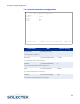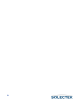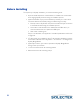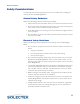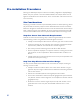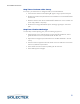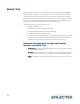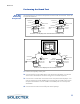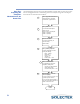User's Guide
Table Of Contents
- SkyWay Wireless Bridge/Router User's Guide
- Table of Contents
- Chapter 1: Introducing Skyway
- Chapter 2: Getting to Know the SkyWay Bridge/Router
- Chapter 3: Preparing for Installation
- Chapter 4: Installing Skyway
- Chapter 5: Configuring and Managing SkyWay
- Configuring SkyWay
- Setting System Configuration Parameters
- Understanding RF-DLC
- Configuring the Ports
- Bridging
- IP Routing
- Internet Control Message Protocol
- SNMP
- Diagnostics
- File Transfer Utilities
- Security
- Chapter 6: Monitoring SkyWay
- Chapter 7: Troubleshooting Skyway
- Appendix A: Run-time Menu Tree
- Appendix B: BIOS Menu Tree Summary Table
- Appendix C: Interface Specifications and Pinouts
- Appendix D: Detailed Product Specifications
- Appendix E: Supported Protocols
- Appendix F: Error Codes
- Appendix G: SNMP Trap Messages
- Appendix H: Installation Recording Form
- Appendix I: Sources of SNMP Management Software
- Appendix J: Glossary and Basic Concepts
- Appendix K: Skyway Antennas
- Note:
- Note:
- Note:
- 7002301: 6 dBi Omni Directional Antenna
- 7002401: 11 dBi Omni Directional Antenna
- 7002501: 16 dBi Outdoor Flat Panel Directional Antenna
- 7002601: 17 dBi Outdoor Flat Panel Directional Antenna
- 7002701: 22 dBi Outdoor High gain Flat Panel Directional Antenna
- 7002801: 8 dBi Indoor/Outdoor Patch Antenna
- 7002901: 12 dBi 110 ˚ Outdoor Sectorial Antenna
- Index
34
Step Two:
Preparing the
Computer
Workstation for the
Bench Test
Use the following steps to set up the administration console that you will use to moni-
tor and configure the test. The following shows an example using a PC with Hyper-
term set for VT-100 terminal emulation.
1
2
3
4
Start a Hyperterminal Session:
Under Windows, click Start,
Accessories, Hyperterminal.
Set up COM 1:
In Connection Description:
Select an icon
Enter a name - for example:
COM1 - SkyWay 1;
COM2 - SkyWay 2
Connect to COM1:
In Connect To Dialog, at
Connect Using:
Select COM1
Set up COM1 properties:
In COM1 Properties: choose
these port settings:
BPS - 115200
Data bits - 8
Parity - none
Stop bit - 1
Flow control - none
Set VT-100 Emulation:
In Hyperterminal, click File--
Properties--settings tab
Choose VT-100 Emulation
Click ASCII button
Uncheck Wrap lines.... box.
5
6
DONE
Repeat Steps 1 - 5 for the
second SkyWay:
lf you are using only one PC, set
up COM 2 port on the PC.
If you are using two terminals or
PCs, set up the other terminal or
COM 1 on the other PC.