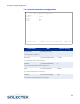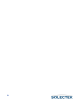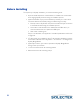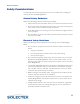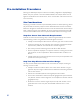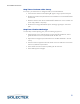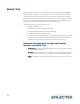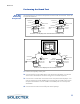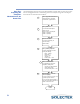User's Guide
Table Of Contents
- SkyWay Wireless Bridge/Router User's Guide
- Table of Contents
- Chapter 1: Introducing Skyway
- Chapter 2: Getting to Know the SkyWay Bridge/Router
- Chapter 3: Preparing for Installation
- Chapter 4: Installing Skyway
- Chapter 5: Configuring and Managing SkyWay
- Configuring SkyWay
- Setting System Configuration Parameters
- Understanding RF-DLC
- Configuring the Ports
- Bridging
- IP Routing
- Internet Control Message Protocol
- SNMP
- Diagnostics
- File Transfer Utilities
- Security
- Chapter 6: Monitoring SkyWay
- Chapter 7: Troubleshooting Skyway
- Appendix A: Run-time Menu Tree
- Appendix B: BIOS Menu Tree Summary Table
- Appendix C: Interface Specifications and Pinouts
- Appendix D: Detailed Product Specifications
- Appendix E: Supported Protocols
- Appendix F: Error Codes
- Appendix G: SNMP Trap Messages
- Appendix H: Installation Recording Form
- Appendix I: Sources of SNMP Management Software
- Appendix J: Glossary and Basic Concepts
- Appendix K: Skyway Antennas
- Note:
- Note:
- Note:
- 7002301: 6 dBi Omni Directional Antenna
- 7002401: 11 dBi Omni Directional Antenna
- 7002501: 16 dBi Outdoor Flat Panel Directional Antenna
- 7002601: 17 dBi Outdoor Flat Panel Directional Antenna
- 7002701: 22 dBi Outdoor High gain Flat Panel Directional Antenna
- 7002801: 8 dBi Indoor/Outdoor Patch Antenna
- 7002901: 12 dBi 110 ˚ Outdoor Sectorial Antenna
- Index
Bench Test
33
Performing the Bench Test
Step One:
Connecting
Components
Use the following to connect the components in a bench test environment. There are
two possible scenarios:
1. Position two SkyWays side by side.
2. Connect the DC power cables to the rear panels of the SkyWays. Connect the
other ends to two AC/DC converters. Plug in the converters to power.
3. Connect two console cable connectors to the rear panels of the SkyWays. Con-
nect the opposite ends (RS-422/RS-232 converters) to the COM1 ports of two
computer workstations or to the COM1 and COM2 ports on one computer
workstation.
4. Connect the test antenna to the RF ports of the SkyWays.
AC/DC converter
DC Power
connector
Power cable
Test Antenna
Console cable
Terminal or PC
Ethernet Port
Serial port
DC Power
connector
1 1
2
SkyWay 2
AC/DC converter
Power cable
Test Antenna
Console cable
Terminal or PC
Ethernet Port
Serial port
3
4
2
3
4
Scenario 1: Two SkyWay units connected to two terminals or PCs
AC/DC converter
DC Power
connector
Power cable
test antenna
Console cable
Ethernet Port
Serial port
DC Power
connector
1 1
2
SkyWay 2
AC/DC converter
Power cable
test antenna
Console cable
Ethernet Port
Serial port
3
4
2
3
4
Scenario 2: Two SkyWay units Connected to One PC
PC running
Hyperterm
COM1
COM2
SkyWay 1
SkyWay 1