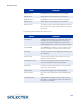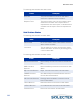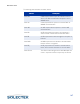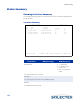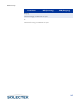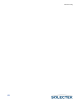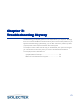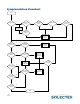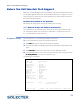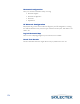User's Guide
Table Of Contents
- SkyWay Wireless Bridge/Router User's Guide
- Table of Contents
- Chapter 1: Introducing Skyway
- Chapter 2: Getting to Know the SkyWay Bridge/Router
- Chapter 3: Preparing for Installation
- Chapter 4: Installing Skyway
- Chapter 5: Configuring and Managing SkyWay
- Configuring SkyWay
- Setting System Configuration Parameters
- Understanding RF-DLC
- Configuring the Ports
- Bridging
- IP Routing
- Internet Control Message Protocol
- SNMP
- Diagnostics
- File Transfer Utilities
- Security
- Chapter 6: Monitoring SkyWay
- Chapter 7: Troubleshooting Skyway
- Appendix A: Run-time Menu Tree
- Appendix B: BIOS Menu Tree Summary Table
- Appendix C: Interface Specifications and Pinouts
- Appendix D: Detailed Product Specifications
- Appendix E: Supported Protocols
- Appendix F: Error Codes
- Appendix G: SNMP Trap Messages
- Appendix H: Installation Recording Form
- Appendix I: Sources of SNMP Management Software
- Appendix J: Glossary and Basic Concepts
- Appendix K: Skyway Antennas
- Note:
- Note:
- Note:
- 7002301: 6 dBi Omni Directional Antenna
- 7002401: 11 dBi Omni Directional Antenna
- 7002501: 16 dBi Outdoor Flat Panel Directional Antenna
- 7002601: 17 dBi Outdoor Flat Panel Directional Antenna
- 7002701: 22 dBi Outdoor High gain Flat Panel Directional Antenna
- 7002801: 8 dBi Indoor/Outdoor Patch Antenna
- 7002901: 12 dBi 110 ˚ Outdoor Sectorial Antenna
- Index
Before You Call Solectek Tech Support
173
Before You Call Solectek Tech Support
Before you contact Solectek for technical assistance, attempt to troubleshoot the prob-
lem by following the flowchart (see “Symptom/Action Flowchart” on page 172). If you
cannot resolve it yourself, have the items described in this section ready to provide to
the Technical Support Engineer.
Detailed description of the problem
Be prepared to clearly explain the type of problem you are having.
2.1.1 General Status and Control Information
This information is very important to the Technical Services Engineer that will assist
you. Perhaps the easiest way to provide this information is to capture and save the
2.1.1 General Status and Control screen.
To capture a screen: 1. Go to screen 2.1.1. General System Status and Control.
2. On the Hyperterminal menu bar, select Edit|Select All.
3. Ty p e C t r l - C
Ctrl-CCtrl-C
Ctrl-C to copy the screen to the Windows clipboard.
4. From Windows Start, click Programs|Accessories|Notepad. A Notepad window
opens.
5. Ty p e C t r l - I n s e r t
Ctrl-InsertCtrl-Insert
Ctrl-Insert to paste the screen capture into the Notepad window.
6. From the Notepad menu bar, click File|Save As and enter a file name (for example
211GenSysStats.txt
211GenSysStats.txt211GenSysStats.txt
211GenSysStats.txt). The extension defaults to .txt.
The following is an example:
2.1.1. General Status and Control *
Product Code : Skyway Bridge
Serial Number : 12
Board Revision : Version 1
Software Version : Version 1.0
Media Type : Twisted Pair
RF Power Type : High Power
County Code : United States
Antenna Type : No antenna
DRAM Size : 32 Mb
DRAM Usage (bytes) : 4258216
FLASH Size : 8 Mb
FLASH Usage (bytes) : 2589520
VCO type : Package
Operational for : 22000
Last Failure Reason : No crash dump
Watchdog Timeout : 200010 0 - watchdog timer off
each unit is 1.5ms
\ - return to menu . - commands TAB - next available field ENTER - edit