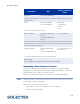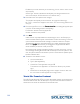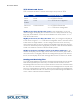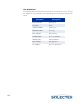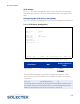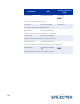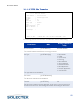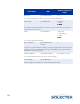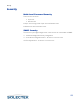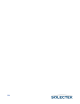User's Guide
Table Of Contents
- SkyWay Wireless Bridge/Router User's Guide
- Table of Contents
- Chapter 1: Introducing Skyway
- Chapter 2: Getting to Know the SkyWay Bridge/Router
- Chapter 3: Preparing for Installation
- Chapter 4: Installing Skyway
- Chapter 5: Configuring and Managing SkyWay
- Configuring SkyWay
- Setting System Configuration Parameters
- Understanding RF-DLC
- Configuring the Ports
- Bridging
- IP Routing
- Internet Control Message Protocol
- SNMP
- Diagnostics
- File Transfer Utilities
- Security
- Chapter 6: Monitoring SkyWay
- Chapter 7: Troubleshooting Skyway
- Appendix A: Run-time Menu Tree
- Appendix B: BIOS Menu Tree Summary Table
- Appendix C: Interface Specifications and Pinouts
- Appendix D: Detailed Product Specifications
- Appendix E: Supported Protocols
- Appendix F: Error Codes
- Appendix G: SNMP Trap Messages
- Appendix H: Installation Recording Form
- Appendix I: Sources of SNMP Management Software
- Appendix J: Glossary and Basic Concepts
- Appendix K: Skyway Antennas
- Note:
- Note:
- Note:
- 7002301: 6 dBi Omni Directional Antenna
- 7002401: 11 dBi Omni Directional Antenna
- 7002501: 16 dBi Outdoor Flat Panel Directional Antenna
- 7002601: 17 dBi Outdoor Flat Panel Directional Antenna
- 7002701: 22 dBi Outdoor High gain Flat Panel Directional Antenna
- 7002801: 8 dBi Indoor/Outdoor Patch Antenna
- 7002901: 12 dBi 110 ˚ Outdoor Sectorial Antenna
- Index
116
File Name: (the name of the file you are retrieving. You can enter it now or under
step 4 below).
Session Type: Receive (indicates that the SkyWay is receiving the file from the
source, for example, the PC hard drive or a network drive.)
3. Press .W to save and implement the changes.
This prepares the SkyWay to receive the file. You might see “Receiving a
file...CCC”, a series of Cs displays on the screen. This occurs during a Receive ses-
sion type.
4. From the HyperTerm menu, click Transfer
Tr a n s f e rTr a n s f e r
Transfer, Send File
Send File Send File
Send File and a dialog box appears (that
is, the PC will be sending the file to the SkyWay).
For Filename: browse to the Rt_App.bin file.
Choose Ymodem as the protocol.
5. Click Send
SendSend
Send.
A few seconds may elapse before the transfer begins, then in the File field you
should see blocks start to appear, and the Packet number incrementing. These two
events indicate that the file transfer has begun. Another indication is the Bytes
Tran sfe rred field begins to dynamically display the number of bytes being trans-
ferred. The cps/bps
cps/bpscps/bps
cps/bps button allows you to toggle the displayed transfer rate as
either characters per second or bits per second.
If the system does not begin transferring the file, and a time out occurs, you may
see a message indicating the transfer was cancelled by the remote system. In this
case, the system retries the file transfer up to the number of times specified by the
Number of Retries field.
6. To start the new software version:
a. Go to the Main Menu.
b. Type 5 (Start Application).
c. Choose Run Time application and type
.W.
This loads the new application. You should see “Press any key to start
login.”
d. Press Enter, and the SkyWay Login screen displays. Check to make sure
the new version number appears on the Login screen.
Trivial File Transfer Protocol
Trivial File Transfer Protocol (TFTP) is a simple file transfer protocol. It was designed to
have fewer features than FTP; for example, it only reads and writes files to or from a
remote server. It cannot list directories or authenticate users.