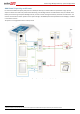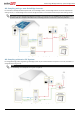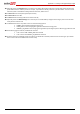Installation Manual
Appendix A – Creating a Charge/Discharge Profile
32
Appendix A – Creating a Charge/Discharge Profile
A charge/discharge profile is created from a yearly calendar, repeated for 20 years as long as no profile changes are made. The
yearly calendar is divided into segments, with one of seven charge/discharge modes assigned to each segment.
Charge/Discharge Modes
Table 2: Charge/Discharge Modes
Mode
Description
OFF
No battery charging/discharging; can be used to extend
battery lifetime by minimizing the number of shallow
discharges (for example at nighttime or during the winter).
CHARGE_EXCESS_PV
Charge battery with PV power, which is not self-consumed.
CHARGE_FULL_PV
Charge battery with all available PV power until it is full, and
only then use PV power for self-consumption; useful when
import rate is low.
CHARGE_FULL_PV_AC
Charge battery with all available PV power and with grid
power until it is full, and only then use PV power for self-
consumption; useful when import rate is very low.
DISCHARGE_MAXIMIZE_FEED_IN
Discharge battery until the inverter reaches its AC limit; useful
when export rate is high.
DISCHARGE_MINIMIZE_PURCHASED
Discharge battery only for self-consumption, not for export to
the grid.
MAXIMIZE_SELF_CONSUMPTION
Charge/discharge battery as needed to maximize self-
consumption.
Creating a Profile
To create a profile file that can be loaded to the inverter through the monitoring portal or locally, download the template from
www.solaredge.com/files/excel/charge-disharge-profile-programming-template.xlsx.
Use the template to create daily profiles, and then weekly profiles combined from the daily profiles.
NOTE
Creating profiles directly in the monitoring portal is expected to be supported during Q2 2016.
► To fill out a profile template:
1 Select the Day Types tab. In this table you can create up to 20 different daily profiles:
2 In column B enter a description (optional) for the daily profile (e.g. winter weekday, summer weekend)
3 In column C select from the dropdown menu a default charge/discharge mode for that day type; this mode will be used at
times of the day where no other mode is defined
4 In columns D-G you may define a different charge/discharge mode for a segment of the day:
In column D enter a description (optional) for the segment
In column E enter the start time of the segment
In column F enter the end time of the segment; a segment can be any 15 min multiple, from 15 min to 24
hours
In column G select from the dropdown menu a default charge/discharge mode for that segment
5 In columns H onwards you can define up to 7 additional segments for the day type
6 Select the Week Plans tab. In this table you can create up to 13 weekly profiles to be used in different periods throughout
the year:
7 In column B enter a description (optional) for the weekly profile (e.g. winter 1, winter 2)
8 In column C enter the start date of the period when the weekly profile should be used
9 In column D enter the end date of the period when the weekly profile should be used
10 In columns E-K enter the daily profile that should be used for each day of the week during the defined period (Sunday
profile in column E, Monday profile in column F etc.)
11 In row 15 enter a default weekly profile; this profile will be used at times when no period was defined