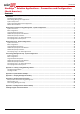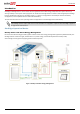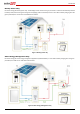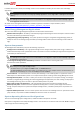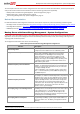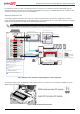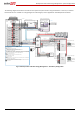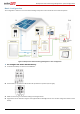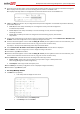Installation Manual
Backup Power with Smart Energy Management - System Configurations
9
5 Check the Communication status screen and verify that the battery and the meter are properly connected and configured:
Prot – Displays how many devices are communicating with the inverter on the RS485-1 bus.
## – Displays how many devices are configured to communicate with the inverter on the RS485-1 bus.
6 If Dev is not MLT, the system is not pre-configured and requires full configuration. Proceed with step 9 below. Otherwise,
proceed with steps 6- 8.
If ## < 02, the meter and/or the battery are not configured correctly. Check the configuration.
Proceed with step 9 below.
If Prot < 02, the meter and/or the battery is not communicating correctly. Check the configuration
and wiring connection.
If Prot = 02 – the battery and meter are configured and communicating properly. Proceed with
step 7 below.
7 Set the meter CT rating to the correct value in order to complete the meter setting. Select Communication RS485-1 Conf
Meter 2. The meter configuration screen is displayed. Configure the meter:
8 Set the CT value that appears on the CT label: CT Rating <xxxxA> (use the up/down arrows to set each character, press
Enter to set the character and move to the next one, long press on Enter to set the value)
Skip steps 9 – 15 and proceed with backup power setup as described below.
9 Select Communication RS485-1 Conf Device Type Multi-devices. A list of devices is displayed.
10 Select Meter 2. The meter configuration screen is displayed. Configure the meter:
11 Select Device Type Revenue Meter
12 Set the CT value that appears on the CT label: CT Rating <xxxxA> (use the up/down arrows to set each character, press
Enter to set the character and move to the next one, long press on Enter to set the value)
13 Select Meter Func. and select the function according to the meter CT(s) location:
Export + Import: meter CT(s) at grid connection point (as shown in Figure 7: Backup Power with
Smart Energy Management - Basic configuration )
Consumption: meter CT(s) at load consumption point
14 Select Battery 1. The battery configuration screen is displayed. Configure the battery:
15 Select Device Type Battery Pack
► To setup Backup Power:
1 To Enable backup capability:
Enter Setup mode to display the main menu:
From the main menu, select Backup Conf.
Select Backup and set it to Enable.