Installation Guide
Table Of Contents
- Disclaimers
- Revision History
- HANDLING AND SAFETY INSTRUCTIONS
- IMPORTANT INVERTER SAFETY INSTRUCTIONS
- Chapter 1: Overview
- Chapter 2: Installing the Power Optimizers
- Chapter 3: Installing the Inverter
- Chapter 4: Auto-transformer and Backed-up Loads Panel Installation (for Backup)
- Chapter 5: Meter Installation
- Chapter 6: Commissioning the Installation
- Chapter 7: StorEdge Inverter Connections
- Chapter 8: User Interface
- Chapter 9: Setting Up Communication to the Monitoring Platform
- Chapter 10: System Configuration
- Appendix A: Troubleshooting
- Appendix B: Opening Conduit Drill Guides
- Appendix C: Replacing and Adding System Components
- Appendix D: External Rapid Shutdown
- Appendix E: Mechanical Specifications
- Appendix F: Powering the LG Chem Battery Off and On
- StorEdge Single Phase Inverter with Connection Unit for High Power Technical ...
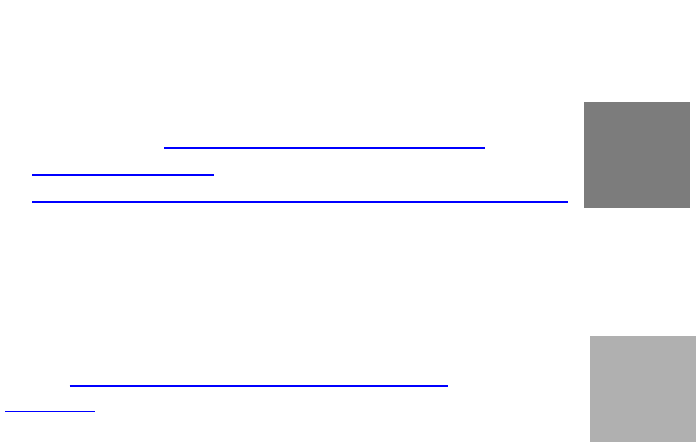
Physical Layout Editor
1. If you are a registered installer, access the monitoring platform site
creation page at https://monitoring.solaredge.com/solaredge-
web/p/home#createSites. If you have not yet signed up, go to
https://monitoring.solaredge.com/solaredge-web/p/createSelfNewInstaller.
2. Fill out all required information in the screen, which includes information about
your installation, as well as details about its logical and physical mapping.
Using a Paper Template
Fill out the Physical Layout Template (downloadable from the SolarEdge
website http://www.solaredge.com/files/pdfs/physical-layout-
template.pdf)using the detachable 2D barcode stickers on each power
optimizer. Once the form is completed, use the Mapper to scan the 2D
codes and create the map in the monitoring platform. Optionally, you can
send the sticker sheet to SolarEdge Support for physical layout creation.
Chapter 6: Commissioning the Installation 55
StorEdge Solution with Backup MAN-01-00262-1.5










