Installation Guide
Table Of Contents
- Disclaimers
- Support and Contact Information
- Revision History
- Contents
- HANDLING AND SAFETY INSTRUCTIONS
- IMPORTANT SAFETY INSTRUCTIONS
- Chapter 1: Introducing the SolarEdge Power Harvesting System
- Chapter 2: Installing the Power Optimizers
- Chapter 3: Installing the Inverter
- Chapter 4: Connecting the AC and the Strings to the Safety Switch
- Chapter 5: Commissioning the Installation
- Chapter 6: User Interface
- Chapter 7: Setting Up Communication
- Appendix A: Errors and Troubleshooting
- Appendix B: Mechanical Specifications
- Appendix C: External Fan Maintenance and Replacement
- Appendix D: Replacing and Adding System Components
- Appendix E: Determining the Circuit Breaker Size
- Technical Specifications - Single Phase Inverters (North America)
- Technical Specifications - Three Phase Inverters (North America)
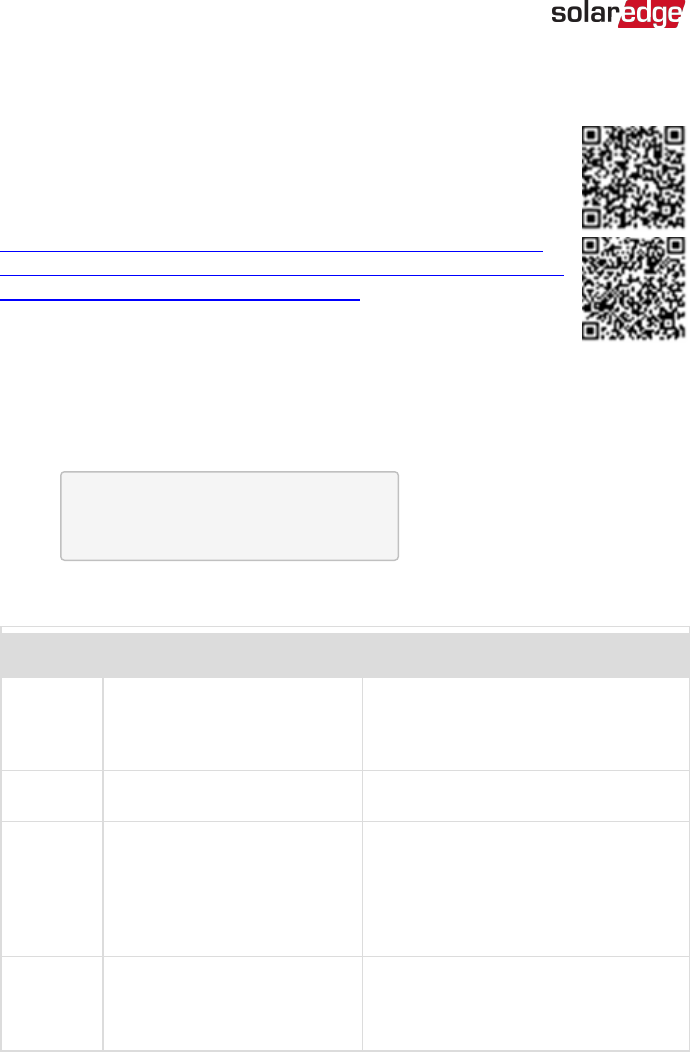
Appendix A: Errors and Troubleshooting
This appendix describes general system problems, and how to
troubleshoot them. For further assistance, contact SolarEdge Support.
For information on the error and warning messages that appear on the
LCD panel when an error occurs, refer to
http://www.solaredge.com/sites/default/files/se-inverter-installation-guide-
error-codes.pdfhttps://www.solaredge.com/sites/default/files/troubleshooting_
for_se_inverter_insallation_guide_addendum_na.pdf.
Troubleshooting Communication
Troubleshooting Ethernet Communication
When using Ethernet communication, use the Server Communication Status window
to identify the location of the error:
S e r v e r : L A N < S _ O K >
S t a t u s : < O K >
x x x x x x x x
< E R R O R M E S S A G E >
xxxxxxxx is a string of 1s and 0s showing an eight-bit communication connection
status. 1 indicates OK and 0 indicates an error.
Bit
Location
Error Message Cause and Troubleshooting
1st LAN Disconnected
Physical connection fault. Check the cable pin-
out assignment and cable connection. Refer to
Creating an Ethernet (LAN) Connection
on
page 87
2nd DHCP Failed, or Invalid DHCP Config
IP settings issue. Check the router and inverter
configuration. Consult your network IT.
3rd Gateway Ping Failed
Ping to router failed. Check the physical
connection to the switch/router. Check that the
link LED at the router /switch is lit (indicating phy-
link). If OK - contact your network IT, otherwise
replace the cable or change it from cross to
straight connection.
4th G Server Ping Failed
Ping to google.com failed. Connect a laptop and
check for internet connection. If internet access is
unavailable, contact your IT admin or your
internet provider.
-Three Phase System Installation Guide MAN-01-00002-4.3
96 Appendix A: Errors and Troubleshooting










