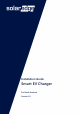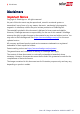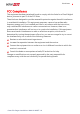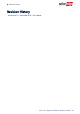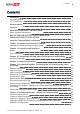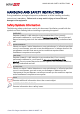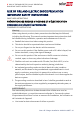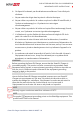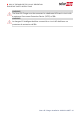Installation Guide Smart EV Charger For North America Version 1.
1 Disclaimers Disclaimers Important Notice Copyright © SolarEdge Inc. All rights reserved. No part of this document may be reproduced, stored in a retrieval system or transmitted, in any form or by any means, electronic, mechanical, photographic, magnetic or otherwise, without the prior written permission of SolarEdge Inc. The material furnished in this document is believed to be accurate and reliable. However, SolarEdge assumes no responsibility for the use of this material.
Disclaimers 2 FCC Compliance This equipment has been tested and found to comply with the limits for a Class B digital device, pursuant to part 15 of the FCC Rules. These limits are designed to provide reasonable protection against harmful interference in a residential installation. This equipment generates, uses and can radiate radio frequency energy and, if not installed and used in accordance with the instructions, may cause harmful interference to radio communications.
3 Revision History Revision History Version 1.0 , December 2019 - first release Smart EV Charger Installation MAN-01-00657-1.
Contents 4 Contents Disclaimers Important Notice FCC Compliance 1 1 2 Revision History 3 Contents 4 HANDLING AND SAFETY INSTRUCTIONS Safety Symbols Information 6 6 RISK OF FIRE AND ELECTRIC SHOCK PREVENTION IMPORTANT SAFETY INSTRUCTIONS 7 Smart EV Charging Safety Instructions 12 Chapter 1: Introduction to Smart EV Charger Packages Contents and Required Equipment 13 14 Chapter 2: Connectors and Interfaces Buzzer Main Procedures 15 16 17 Chapter 3: Configuring and Using Smart EV Charger with
5 Contents Verifying the Connection to the Monitoring Platform 43 Chapter 7: Processional Installer - Configuring and Using Smart EV Charger with SetApp Configuring the Smart EV Charger Configuring Communication Options Viewing Communication Status 44 44 44 45 Chapter 8: Errors and Troubleshooting 46 Appendix A: Professional Installer - Connecting the Smart EV Charger to an Energy Meter Energy Meter DIP Switches 49 49 Mechanical Specifications 52 Technical Specifications - Smart EV Charger (North
HANDLING AND SAFETY INSTRUCTIONS 6 HANDLING AND SAFETY INSTRUCTIONS During installation, testing and inspection, adherence to all the handling and safety instructions is mandatory. Failure to do so may result in injury or loss of life and damage to the equipment. Safety Symbols Information The following safety symbols are used in this document. Familiarize yourself with the symbols and their meaning before installing or operating the system. WARNING! Denotes a hazard.
7 RISK OF FIRE AND ELECTRIC SHOCK PREVENTION IMPORTANT SAFETY INSTRUCTIONS RISK OF FIRE AND ELECTRIC SHOCK PREVENTION IMPORTANT SAFETY INSTRUCTIONS SAVE THESE INSTRUCTIONS PRÉVENTION DES RISQUES D'INCENDIE ET D 'ÉLECTROCUTION CONSIGNES DE SÉCURITÉ IMPORTANTES CONSERVEZ CES INSTRUCTIONS Warning! When using electric products, basic precautions should always be followed, including the following.
RISK OF FIRE AND ELECTRIC SHOCK PREVENTION IMPORTANT SAFETY INSTRUCTIONS 8 b. Ce dispositif ne devrait pas être laissé sans surveillance s’il est utilisé près d’enfants. c. Ne pas mettre les doigts dans la prise du véhicule électrique. d. Ne pas utiliser ce produit si le cordon souple ou le câble VE est effiloché, si l’isolant est endommagé, ou s’il présente tout autre signe d’endommagement. e.
9 RISK OF FIRE AND ELECTRIC SHOCK PREVENTION IMPORTANT SAFETY INSTRUCTIONS WARNING! The Smart EV Charger must be connected to a dedicated AC branch circuit with a maximum Overcurrent Protection Device (OCPD) of 50A. WARNING! Le chargeur EV intelligent doit être connecté à un circuit AC dedié avec un protecteur de surtension de 50A. Smart EV Charger Installation MAN-01-00657-1.
RISK OF FIRE AND ELECTRIC SHOCK PREVENTION IMPORTANT SAFETY INSTRUCTIONS 10 WARNING! SolarEdge products can expose you to chemicals including antimony trioxide, which is known to the State of California to cause cancer. For more information, go to www.P65Warnings.ca.gov . AVERTISSEMENT! Les produits SolarEdge peut vous exposer à des agents chimiques, y compris trioxyde d'antimoine, identifiés par l'État de Californie comme pouvant causer le cancer. Pour de plus amples informations, prière de consulter www.
11 RISK OF FIRE AND ELECTRIC SHOCK PREVENTION IMPORTANT SAFETY INSTRUCTIONS Grounding Instructions This product must be grounded. If it should malfunction or break down, grounding provides a path of least resistance for electric current to reduce the risk of electric shock. This product is equipped with a cord having an equipment grounding conductor and a grounding plug.
Smart EV Charging Safety Instructions 12 Smart EV Charging Safety Instructions WARNING! Do not charge a vehicle indoors if it requires ventilation. Contact your EV service representative for information. AVERTISSEMENT! Ne pas recharger un véhicule à l’intérieur si il nécessite une ventilation. Contactez votre représentant de service pour plus d’informations. WARNING! Automatic CCID (charge circuit interrupting device) reset provided.
13 Chapter 1: Introduction to Smart EV Charger Chapter 1: Introduction to Smart EV Charger The Smart EV Charger is designed to provide reliable and economical charging of an electric vehicle (EV). It provides Level 2 EV charging from the AC and the PV system, and is designed to work with all plug-in vehicles with J1772 (Type 1) socket. The Smart EV Charger is also used for hanging the Smart EV Charger cable, protecting the plug from rain when not plugged into the vehicle.
Chapter 1: Introduction to Smart EV Charger Packages Contents and Required Equipment Smart EV Charger Package Smart EV Charger Station Smart EV Charger mounting bracket and tightening screws EV Cable Package EV Cable EV Cable Locker Required Equipment Screwdriver Unibit Drill Smart EV Charger Installation MAN-01-00657-1.
15 Chapter 2: Connectors and Interfaces Chapter 2: Connectors and Interfaces Figure 2: Smart EV Charger connectors and interfaces Smart EV Charger cable connector: Used for connecting the cable to the Smart EV Charger AC plug :Used for plugging the Smart EV Charger into the wall socket Smart EV Charger push button: Pressing the button has the following functionality: Press Description In case of malfunction restarts the Smart EV Charger.
Chapter 2: Connectors and Interfaces 16 Plug holder: Holds the plug when not being used. Smart EV Charger LED ring indicator: Indicates the Smart EV Charger statuses as described in the following table: Color Description OFF No AC power Red ON - Error ON - Charging Green Blinking -Connected but not charging Breathing (1) - Ready to charge ON - Charging. No network connection. Orange Blinking- Connected but not charging. No network connection Breathing -Ready to charge. No network connection.
17 Main Procedures Main Procedures The Smart EV Charger is supplied with a mounting bracket kit. 1. Mount the Smart EV Charger bracket 2. Mount the Smart EV Charger on the bracket 3. Connect the Smart EV Charger cable to the Smart EV Charger 4. Set the circuit breaker rating DIP switches 5. Plug in the AC plug Follow the detailed procedures in the following sections to mount and connect the Smart EV Charger To mount the Smart EV Charger bracket: Figure 3: Mounting bracket 1.
Chapter 2: Connectors and Interfaces 18 bracket dimensions). Drill holes in the locations you marked and mount the bracket. Verify that the bracket is firmly attached to the mounting surface. To mount the Smart EV Charger on the bracket: 1. Lift and hang the Smart EV Charger on the mounted bracket (see the following figure). 2. Fasten the supplied bolt to the Smart EV Charger. To connect the Smart EV charger cable: 1.
19 Main Procedures 3. Rotate the cable connector clockwise to fasten it (see the following figure). 4. Assemble the two parts of the cable lock around the cable connector. Push the parts together until they click to lock (see the following figure). Smart EV Charger Installation MAN-01-00657-1.
Chapter 3: Configuring and Using Smart EV Charger with mySolarEdge 20 Chapter 3: Configuring and Using Smart EV Charger with mySolarEdge After installing the Smart EV Charger configure it, then enable charging and other advanced features (e.g. scheduling, excess solar charging) with mySolarEdge. Using mySolarEdge The following procedure describes the main actions required for using mySolarEdge to configure and use the Smart EV Charger.
21 Chapter 4: Charging Instructions Chapter 4: Charging Instructions 1. Verify that the green LED ring is ON indicating that the Smart EV Charger is ON and ready to charge. 2. Hold the Smart EV Charger plug and unwind the cable from the holder. 3. Connect the Smart EV Charger plug to the charging socket of the vehicle and push firmly until it clicks into the socket. The Smart EV Charger will sound 1 short beep and the green LED will change from breathing to blinking indicating a proper connection.
Chapter 5: Professional Installer- Connecting the AC Directly to the Smart EV Charger 22 Chapter 5: Professional Installer- Connecting the AC Directly to the Smart EV Charger It is recommended to use this connection option for outdoor installations in case an AC socket is not accessible indoors. This option enables you to connect the Smart EV charger directly to a service panel. Required Equipment Open ended 36 mm wrench Allen Key Screwdriver Main Procedure 1.
23 Setting the Circuit Breaker Ratings WARNING! Before changing the DIP Switches, turn off the AC to the Smart EV Charger. AVERTISSEMENT! Avant de changer les commutateurs DIP, coupez l'alimentation CA du chargeur Smart EV. Figure 4: Smart EV Charger DIP switch interface To set the circuit breaker ratings: Adjust the Smart EV Charger DIP switches according to your circuit breaker rating to set maximum allowed AC current from the grid.
Chapter 5: Professional Installer- Connecting the AC Directly to the Smart EV Charger 24 Supported AC Grids The following figures illustrate grids that are supported by the Smart EV Charger. Ground connection is required for all grids, as described in Disconnecting the AC Plug on page 26. Note that in some cases L1 and L2 are not interchangeable. In such cases, L1 and L2 locations appear in the following drawing.
25 Removing the Smart EV Charger Covers CAUTION! When removing the covers, make sure not to damage the internal components. SolarEdge will not be held responsible for any components damaged as a result of incautious cover removal. ATTENTION! Lors du retrait du couvercle, assurez-vous de ne pas endommager les composants internes. SolarEdge ne peut être tenue pour responsable des composants endommagés à la suite d'une imprudence dans le retrait du couvercle. Smart EV Charger Installation MAN-01-00657-1.
Chapter 5: Professional Installer- Connecting the AC Directly to the Smart EV Charger 26 Disconnecting the AC Plug Figure 6: Inside the Smart EV Charger To disconnect the AC plug: 1. Remove the Smart EV Charger covers. See Removing the Smart EV Charger Covers on page 24. 2. Release the two clamping screws and remove the clamp. See Figure 6. 3. Push the terminal blocks levers up to release the G, L1 and L2 wires. See Figure 6. A neutral connection to the Smart EV Charger is not required.
27 Directly Connecting the AC Grid to the Smart EV Charger 4. Release the gland nut. See Figure 6. 5. Pull out the AC Plug cable from the conduit entry. See Figure 6. Directly Connecting the AC Grid to the Smart EV Charger To directly connect the AC grid to the Smart EV Charger: 1. Strip 15/32'' (12mm) of the 14-6 AWG AC wire insulation. 2. Connect the conduit ground with a 14-6 AWG wire to the GND (see the figure in step 5). 3. Insert the AC conduit into the AC conduit entry.
Chapter 5: Professional Installer- Connecting the AC Directly to the Smart EV Charger 28 6. Verify that there are no unconnected wires. 7. Close the Smart EV Charger covers. See Closing the Smart EV Charger Covers on page 34. Smart EV Charger Installation MAN-01-00657-1.
29 Connecting the Smart EV Charger to the Single phase inverter with HD-Wave technology Connecting the Smart EV Charger to the Single phase inverter with HD-Wave technology This section describes the procedures required for connecting the Smart EV Charger to the Single phase inverter with HD-Wave technology. This option enables using PV produced by the Single phase inverter with HD-Wave technology as well as power from the grid, for Level 2 EV charging.
Chapter 5: Professional Installer- Connecting the AC Directly to the Smart EV Charger 30 Figure 7: Inside the DC Safety Unit before (left) and after (right) replacements Removing the DC Safety Unit Cover and Opening the AC Conduit Drill Guide Follow this procedure to remove the DC Safety Unit and open the AC conduit drill guide. To remove the DC Safety Unit cover and to open the AC conduit drill guide: 1.
31 Connecting the Smart EV Charger to the Single phase inverter with HD-Wave technology CAUTION! When removing the cover, make sure not to damage internal components. SolarEdge will not be held responsible for any components damaged as a result of incautious cover removal. ATTENTION! Lors du retrait du couvercle, assurez-vous de ne pas endommager les composants internes. SolarEdge ne peut être tenue pour responsable des composants endommagés à la suite d'une imprudence dans le retrait du couvercle. 4.
Chapter 5: Professional Installer- Connecting the AC Directly to the Smart EV Charger 32 3. Pull out the DIN- rail. 4. Insert a screwdriver into each AC terminal block and press to remove the cables. 5. Remove the AC terminal blocks from the DIN-rail. To install the new AC terminal blocks: 1. Snap the two new AC terminal blocks onto the DIN rail. Place the terminal block labeled “L1” on the left side of each pair and “L2“ on the right and put back the terminal block labeled “N". 2.
33 Connecting the Smart EV Charger to the Single phase inverter with HD-Wave technology Connecting the AC cable between the Single phase inverter with HD-Wave technology and the Smart EV Charger Figure 8: Single phase inverter with HD-Wave technology connected to Smart EV Charger To connect the AC cable between the Single phase inverter with HD-Wave technology and the Smart EV Charger: 1. Disconnect the AC plug from the bottom of the Smart EV Charger. See Disconnecting the AC Plug on page 26 2.
Chapter 5: Professional Installer- Connecting the AC Directly to the Smart EV Charger 34 4. Close all covers and turn on the inverter and the Smart EV Charger. Closing the Smart EV Charger Covers To close the Smart EV Charger covers: 1. Place the bottom cover on the Smart EV Charger and tighten the screws (see the following figure). 2. Place the top cover on the bottom cover, insert and tighten screws (see the following figure). Smart EV Charger Installation MAN-01-00657-1.
35 Closing the Smart EV Charger Covers Smart EV Charger Installation MAN-01-00657-1.
Chapter 6: Professional Installer - Setting Up Communication 36 Chapter 6: Professional Installer - Setting Up Communication This section describes how to set up communication between the Smart EV Charger and the monitoring platform through the Internet (wired/ wireless). Communication setup is not required for charging, however it is needed for using advanced features (e.g. scheduling, excess solar charging) and for transferring EV charging related information to the monitoring platform.
37 Communication Connectors Cellular This wireless communication option (purchased separately) enables using a cellular network to connect to the monitoring platform. The Cellular Plug-in is provided with a user manual, which should be reviewed prior to connection. Refer to https://www.solaredge.com/sites/default/files/se-cellular-plugin-for-inverters-with-setapp-installation-guide.
Chapter 6: Professional Installer - Setting Up Communication 38 Figure 10: Communication board connectors Creating an Ethernet (LAN) Connection This communication option enables using an Ethernet connection to connect the Smart EV Charger to the monitoring platform through a LAN. Figure 11: Example of Ethernet connection Ethernet cable specifications: Cable type – a shielded Ethernet cable (Cat5/5E STP) may be used Maximum distance between the Smart EV Charger and the router –330 ft.
39 Creating an Ethernet (LAN) Connection To connect the Ethernet cable: 1. Remove the Smart EV Charger covers as described in Removing the Smart EV Charger Covers on page 24. 2. Open the communication gland. CAUTION! The gland includes a rubber waterproof fitting, which should be used to ensure proper sealing. ATTENTION! Le cote interne du gland contient une rondelle qui doit être utilisée pour une bonne étancheïté. 3. Remove the plastic seal from one of the large openings. 4.
Chapter 6: Professional Installer - Setting Up Communication (1) RJ45 Pin # 1 2 3 4 5 6 7 8 Wire Color T568A 10Base-T Signal 100Base-TX Signal White/Green Green White/Orange Blue White/Blue Orange White/Brown Brown Transmit+ TransmitReceive+ Reserved Reserved ReceivedReserved Reserved T568B White/Orange Orange White/Green Blue White/Blue Green White/Brown Brown 40 7.
41 Creating an Ethernet (LAN) Connection 8. For the switch/router side, use a pre-crimped cable or use a crimper to prepare an RJ45 communication connector: Insert the eight wires into the RJ45 connector in the same order as above (Figure 2). 9. Connect the cable RJ45 connector to the RJ45 port of the Ethernet switch or router. You can connect more than one Smart EV Charger to the same switch/router or to different switches/routers, as needed.
Chapter 6: Professional Installer - Setting Up Communication 42 Creating an RS485 Bus Connection to SolarEdge Inverter or Gateway The RS485 option enables creating a bus of connected devices, consisting of up to 31 slave devices and 1 master device. Using this option, devices are connected to each other in a bus (chain), via their RS485 connectors. The first and last device in the chain must be terminated as described in RS485 Bus Configuration on page 42 RS485 wiring specifications: Cable type: Min.
43 Verifying the Connection to the Monitoring Platform 1. Verify that AC is on. 2. Use SetApp to access the Commissioning menu 3. Select the following to configure the connection: Server è LAN RS485- è Protocol è SolarEdge Master RS485- è Slave Detect The system starts automatic detection of the slave devices connected to the master inverter. The inverter should report the correct number of slaves. If it does not, verify the connections and terminations. 4.
Chapter 7: Processional Installer - Configuring and Using Smart EV Charger with SetApp 44 Chapter 7: Processional Installer - Configuring and Using Smart EV Charger with SetApp After installing the Smart EV Charger configure it, then enable charging and other advanced features (e.g. scheduling, excess solar charging) with SetApp. You can connect communication options at this stage, as described inProfessional Installer - Setting Up Communication on page 36.
45 Viewing Communication Status communication between the Smart EV Charger and the SolarEdge monitoring platform. The default is LAN. NOTE The Server menu shows only the communication options installed in the Smart EV Charger. For detailed information about all the configuration options, refer to the Communication Options Application Note, available on the SolarEdge website at https://www.solaredge.com/sites/default/files/solaredgecommunication_options_application_note_v2_250_and_above.pdf.
Chapter 8: Errors and Troubleshooting 46 Chapter 8: Errors and Troubleshooting For the following system errors, when an error occurs, the red LED ring lights ON and the buzzer beeps 10 times. The error messages are displayed on the mobile app screen. If the error persists- contact SolarEdge Support. Error code 3x85 Displayed Error message EVSE Comm. Error Description and Troubleshooting An internal communication error.
47 Chapter 8: Errors and Troubleshooting Error code Displayed Error message Description and Troubleshooting Press the Charge Now push button on the Smart EV Charger , see Figure 2 -orTap Charge Now on the Smart EV Charger tab of the Monitoring App Internal error. Disconnect the Smart EV Charger cable from the vehicle. Turn the inverter AC circuit breaker OFF and ON. 1Cx4; 1Cx5; 1Cx12 -1Cx13 Reconnect the Smart EV Charger Cable to the vehicle.
Chapter 8: Errors and Troubleshooting Error code Displayed Error message 48 Description and Troubleshooting Verify proper clearances around the Smart EV charger Cable. After verification reconnect the Smart EV charger cable to the EV. Contact SolarEdge Support. Smart EV Charger AC voltage too low.
49 Appendix A: Professional Installer - Connecting the Smart EV Charger to an Energy Meter Appendix A: Professional Installer - Connecting the Smart EV Charger to an Energy Meter This section provides instructions for connecting the Smart EV Charger to an Energy Meter. An Energy Meter is required for Smart Energy Management applications, such as controlled Excess Solar charging.
Appendix A: Professional Installer - Connecting the Smart EV Charger to an Energy Meter 50 Table 2: Energy Meter ID DIP Switches RS485 Termination Terminated Not Terminated (factory default) TERM 1 TERM 2 Down Down Up Up Figure 12: ID and termination DIP switches Figure 13: Meter connection To connect the Energy Meter to the Smart EV Charger: 1. Connect one end of the communication cable to the Energy Meter, as explained in the Energy Meter's installation guide. 2.
51 Energy Meter DIP Switches 4. Loosen the screws of the connector and remove the DC-to-DC unit wires. Twist the DC-to-DC unit wires together with the Energy Meter wires (B with B, A with A, G with G). (see Figure 13). You can use any color wire for each of the A, B and G connections, as long as: The same color wire is used for all A pins the same color for all B pins and the same color for all G pins The wire for G is not from the same twisted pair as A or B. 5.
Mechanical Specifications Mechanical Specifications The following figure provides Smart EV Charger dimensions in [in]. Figure 14: Smart EV Charger dimensions Smart EV Charger Installation MAN-01-00657-1.
53 Technical Specifications - Smart EV Charger (North America) Technical Specifications - Smart EV Charger (North America) Level 2 EVSE, 40A (9.6kW), Wi-Fi enabled EV CHARGER SPECIFICATIONS Charging Mode Rated AC Power Output Maximum Continuous Output Current @240 Nominal AC Output Voltage Nominal AC Frequency Ground Fault Detection Threshold AC Level 2 9.
Technical Specifications - Smart EV Charger (North America) 54 STANDARD COMPLIANCE Emissions FCC Part 15 Class B UL2594, UL2231-1, UL2231-2, NEC Article 625 Safety compliant EV Charger SAE J1772 INSTALLATION SPECIFICATIONS AC Connection plug NEMA 6-50 EV Charger Connector SAE J1772-2009 EV Charger Dimensions 12 x 7.3 x 6 / 309 x 190 x 154 (H x W x D) EV Charger Cable Length 25 / 7.6 EV Charger Cable Weight 12.5 / 5.
55 Support Contact Information Support Contact Information If you have technical problems concerning SolarEdge products, please contact us: https://www.solaredge.com/service/support Before contact, make sure to have the following information at hand: Model and serial number of the product in question. The error indicated on the product's mobile application. The communication method to the SolarEdge ,monitoring platform , if the site is connected. Smart EV Charger Installation MAN-01-00657-1.