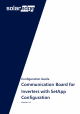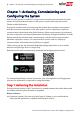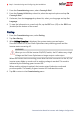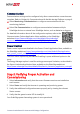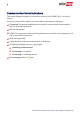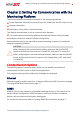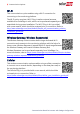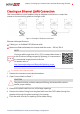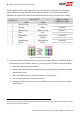User Guide
Table Of Contents
Communication
Communication settings can be configured only after communication connections are
complete. Refer to
Setting Up Communication with the Monitoring Platform
on page 6.
Select Monitoring Communication to configure communication with the
monitoring platform.
Select Site Communication to configure communication between multiple
SolarEdge devices or external non-SolarEdge devices, such as batteries or loggers.
For detailed information about all the configuration options, refer to the
Communication Options Application Note
, available on the SolarEdge
website at https://www.solaredge.com/sites/default/files/solaredge-
communication_options_application_note_v2_250_and_above.pdf.
Power Control
Power control options are detailed in the
Power Control Application Note
, available on
the SolarEdge website at: https://www.solaredge.com/sites/default/files/application_
note_power_control_configuration.pdf.
The Grid Control option may be disabled. Enabling it opens additional options in the
menu.
The Energy Manager option is used for setting power export limitation, as described in
the
Export Limitation Application Note
, available on the SolarEdge website at:
https://www.solaredge.com/sites/default/files/feed-in_limitation_application_note.pdf.
Step 3: Verifying Proper Activation and
Commissioning
1. Select Information and verify that the correct firmware versions are installed on
each inverter.
2. Select Status and verify that inverter is operating and producing power.
3. Verify that additional configurations were properly set by viewing the relevant
Status screens.
4. Verify that the green inverter LEDis steadily lit.
Your SolarEdge power harvesting system is now operational.
4
Communication Board for Inverters with SetApp Configuration